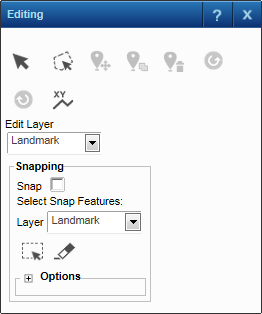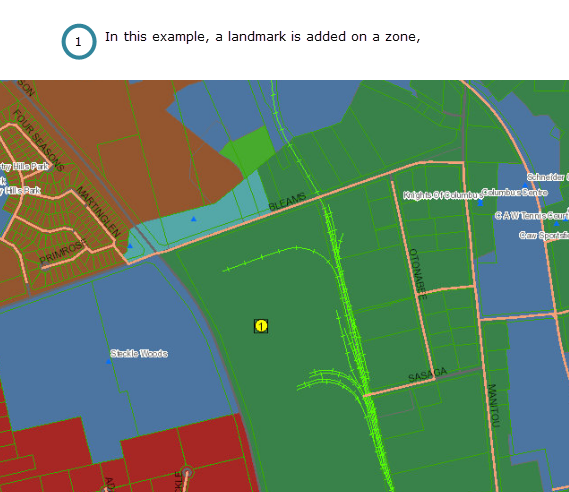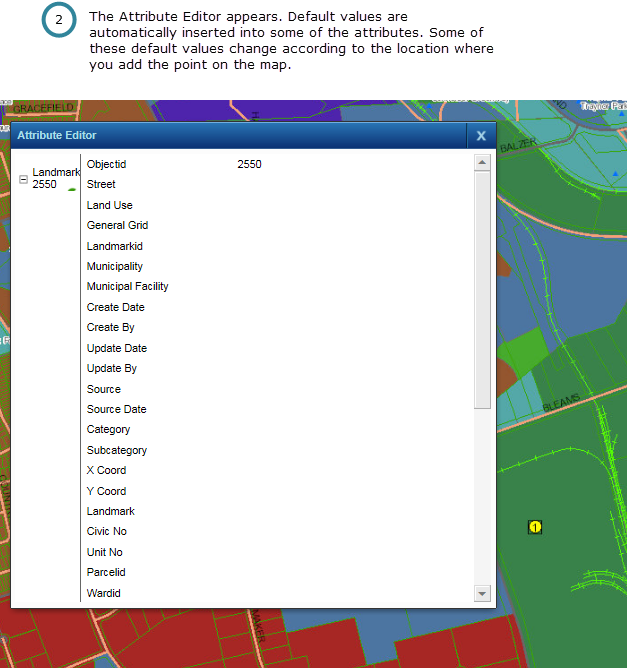In this procedure you add a point feature where snapping has been disabled by your map administrator. It can happen that attributes in a point feature have been configured by your map administrator so that their default values are sourced from other map features in the location where you add the new point. If there is more than one feature from which a default value can be sourced, after adding the point feature, you will notice that some fields on the Attribute Editor will have drop-down lists from which you will have to choose a value.
|
1.
|
|
2.
|
On the Map Tools pane, click the More Tools button and then click Editing. The Editing window opens.
|
|
3.
|
|
•
|
In the example shown in Figure 358 , the user has placed a Landmark point on the border between two wards. The map administrator has configured the City Ward attribute on the Landmarks layer so that the default value for City Ward will be sourced from the Wards layer when users add a Landmark point on the map. Since there is more than one ward to choose from, a drop-down list is provided in the Attribute Editor from which users choose a value.
|
|
5.
|
Fill in any editable text boxes with appropriate values. If any drop-down list boxes are available, select a value from the list. Click Update.
|
|
Whether or not there are editable text boxes is configured by your map administrator.
|