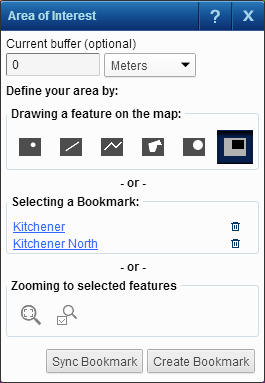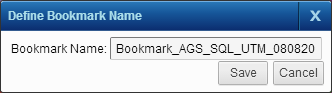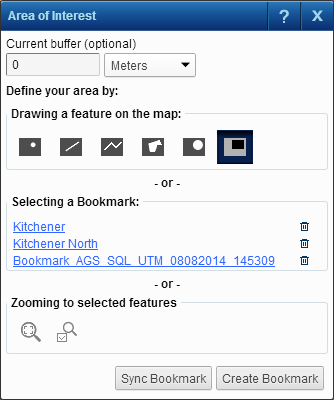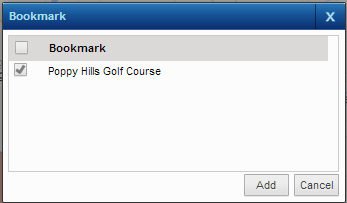You can use the Area of Interest tool to draw an area of interest to you on the map and save it as a bookmark. You can retrieve and display any bookmarks you create.
|
1.
|
|
2.
|
|
3.
|
Select one of the drawing tools or zoom tools to draw the area of interest to you or zoom in to an area of interest.
|
|
4.
|
If you would like to add a buffer zone around the area you drew on the map or zoomed into, specify the width of the buffer zone in Current buffer.
|
|
•
|
By default the unit of measure for buffer zone is meters. You can change the unit of measure by selecting a different option in the drop-down list next to the Current buffer field.
|
|
5.
|
Click the Create Bookmark button.
|
|
•
|
The Define Bookmark Name window appears with an autogenerated name for the bookmark. You can keep the autogenerated name or specify one of your own.
|
|
6.
|
|
•
|
The bookmark is saved and can be retrieved and displayed by clicking its hyperlink on the Area of Interest tool.
|
Site administrators can also create bookmarks to make them available to all users. If you delete a bookmark created by an administrator, you can restore it by clicking the  button.
button.
|
3.
|
Click Add.
|