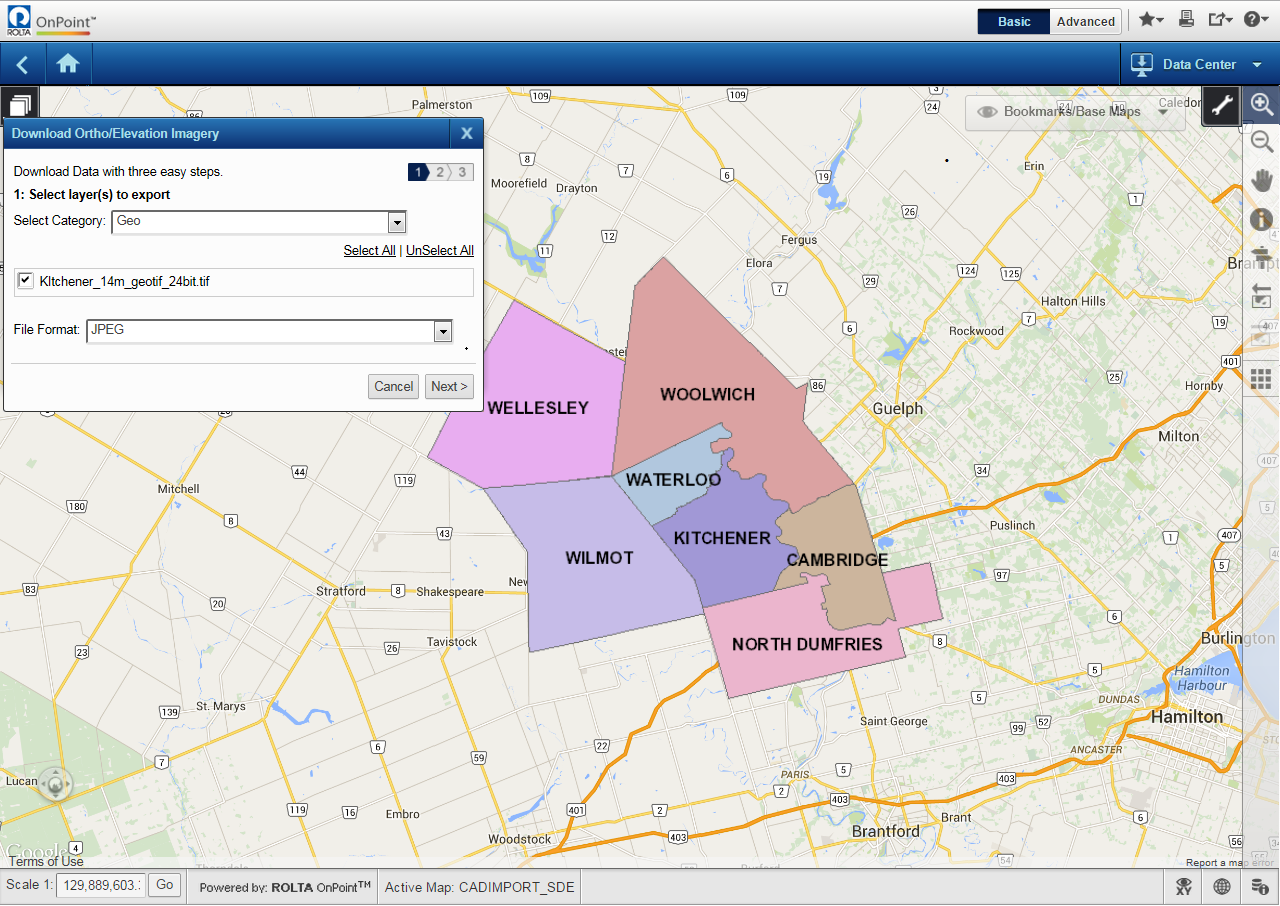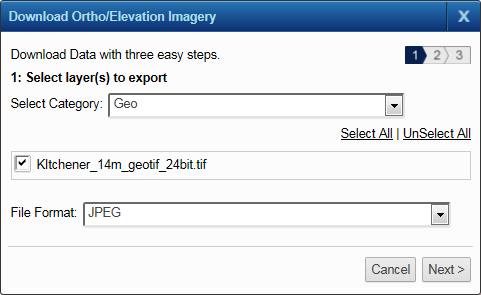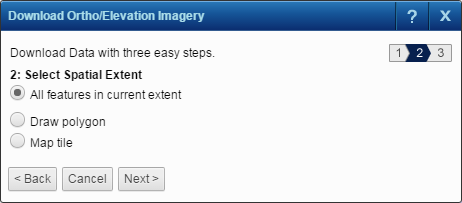You can download orthophotographs or elevation images. Permission to these may vary for different users. You can select JPEG, TIFF or PNG format for the images to be downloaded.
|
1.
|
|
2.
|
In the Download Ortho/Elevation Imagery section, click Download Now button. The Download Ortho/Elevation Imagery dialog box appears.
|
|
3.
|
From the Select Category drop-down list, select a layer category. A list of available layers of the selected category appears.
|
|
5.
|
|
6.
|
From the File Format drop-down list, select one of the following formats for your download:
|
|
•
|
|
•
|
|
•
|
|
7.
|
Click Next. A list of options to select spatial extent appears.
|
|
•
|
Select this option and click Next to define area of interest by entering a map tile number or by clicking on the map to select a tile.
|
9.
|
Click Next.
|
|
10.
|
If the Map Tile option was selected in the earlier step, ignore further steps in this procedure. The available vector data appears in the Results window that you can export. Refer to Exporting selections.
|
|
13.
|
From the Image Quality drop-down list, select one of the following image qualities:
|
|
•
|
|
•
|
|
•
|
|
14.
|
Click Export. A prompt appears and informs you about the progress of your request. The progress of your task is depicted in the My Jobs window.
|