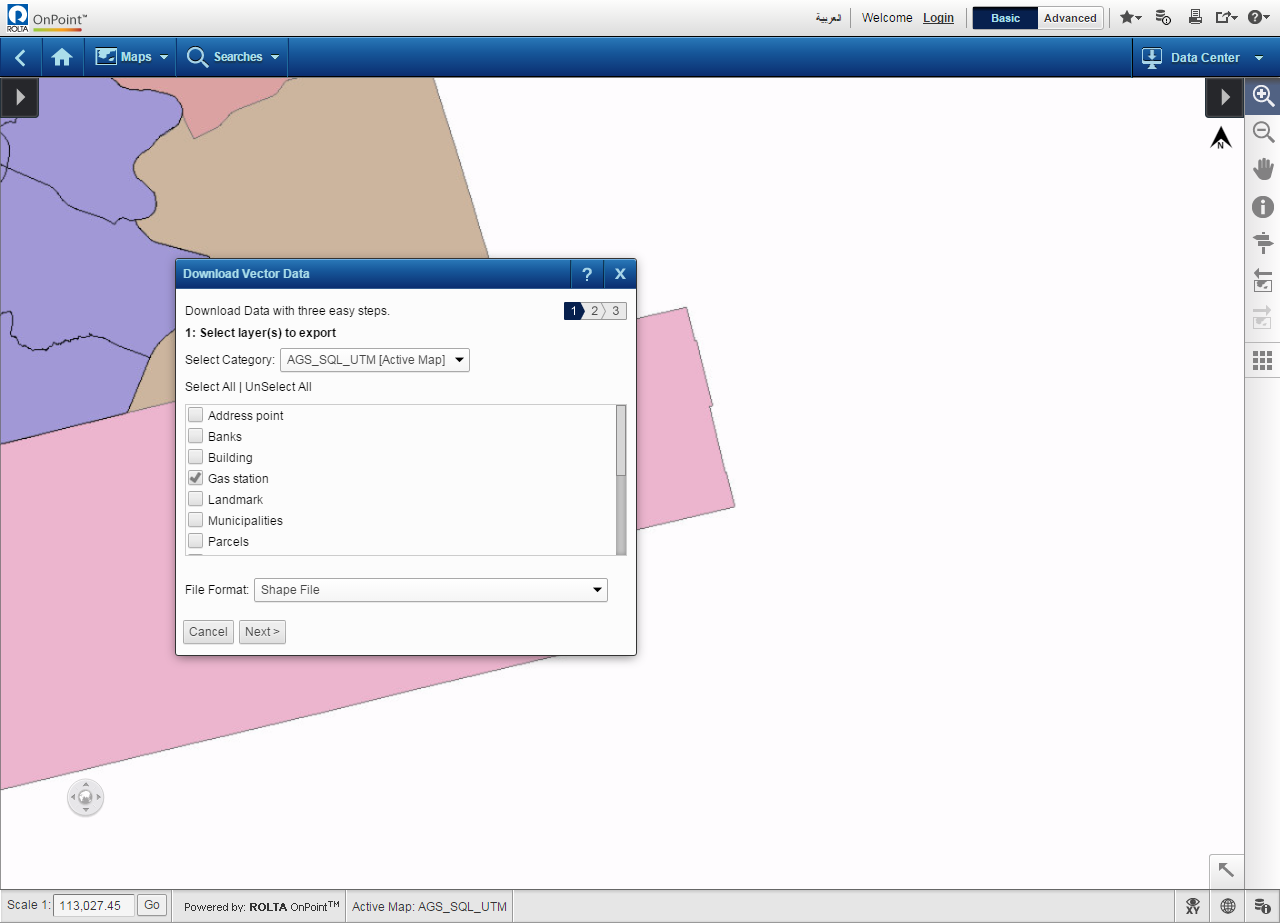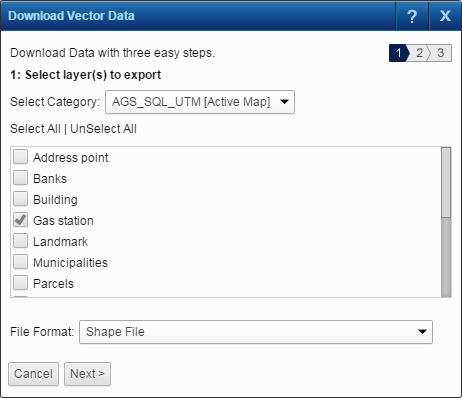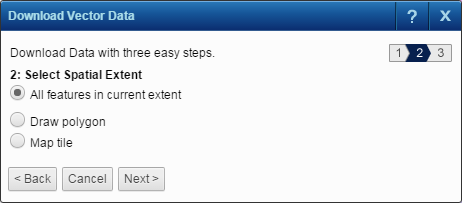You can download vector layers in the OnPoint web-GIS application. Permission to download vector layers may vary for different user groups. You can select either GIS format or CAD format for the data to be downloaded.
|
1.
|
|
2.
|
In the Download Vector Data section, click Download Now button. The map viewer appears with the Download Vector Data dialog box..
|
|
3.
|
From the Select Category drop-down list, select a layer category. A list of available layers of the selected category appears.
|
|
5.
|
|
6.
|
From the File Format drop-down list, select one of the following formats for your download:
|
|
•
|
|
•
|
|
7.
|
Click Next. A list of options to select spatial extent appears.
|
|
•
|
Select this option and click Next to define area of interest by entering a map tile number or by clicking on the map to select a tile.
|
9.
|
Click Next.
|
|
10.
|
If the Map Tile option was selected in the earlier step, ignore further steps in this procedure. The available vector data appears in the Results window that you can export. Refer to Exporting selections.
|
|
13.
|
Click Export. A prompt appears and informs you about the progress of your request. The progress of your task is depicted in the My Jobs window.
|