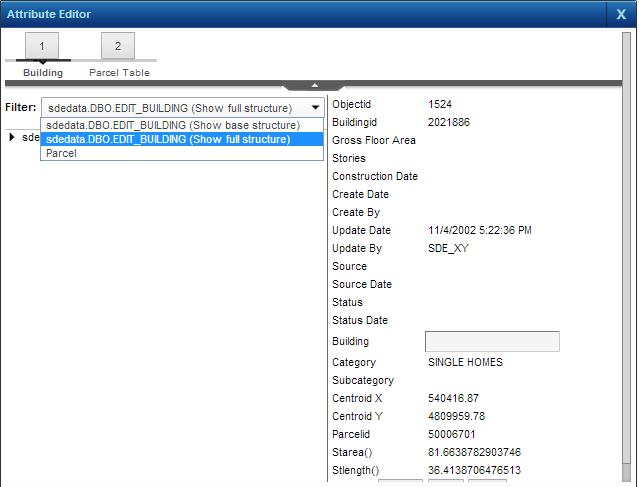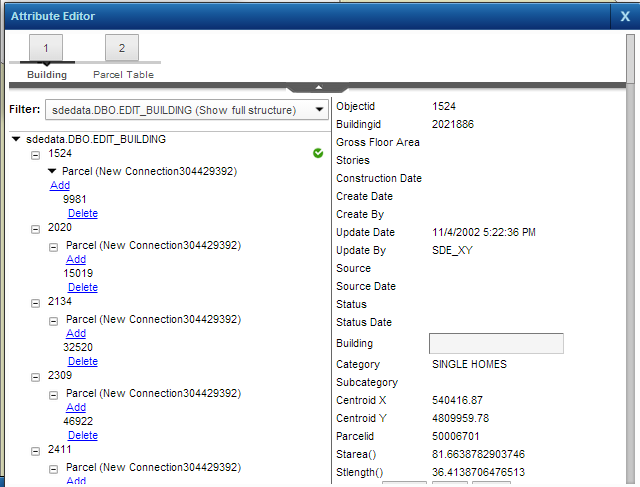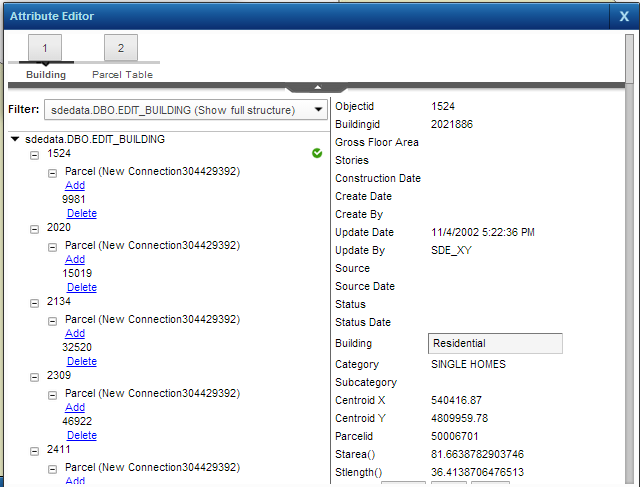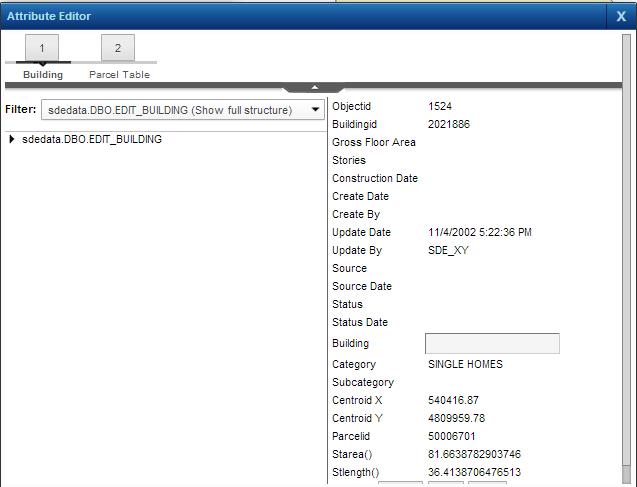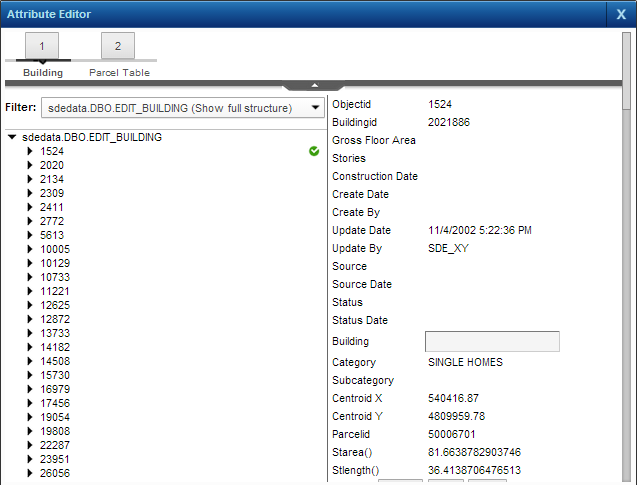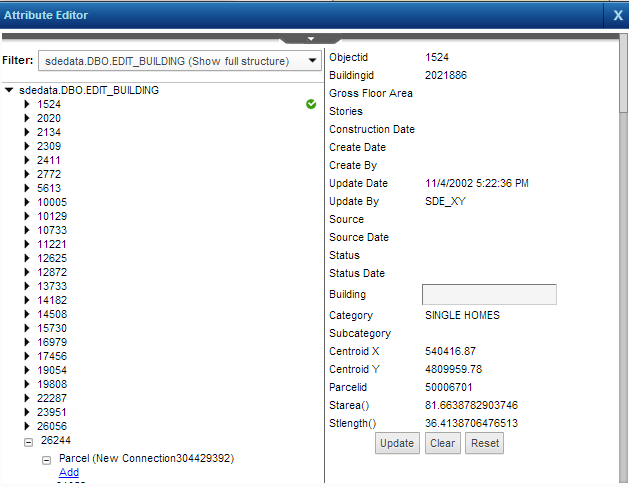The Attribute Editor window is where you add or change attribute information for a map feature. Attribute data describes the nongeographic characteristics of map features. You use the Attribute Editor to add or edit this nongeographic data, as opposed to using the Editing tools directly on the map to alter the boundaries of existing map features or to draw new ones. You can access attribute data for a feature by performing a search or selecting that feature on the map.
Attributes can be several levels deep—you can tell if an attribute group has related data if it shows a plus icon beside the group name. If a feature has several levels of nested attribute information, it may be easier to select the attribute group that you want to edit from the Filter field instead of expanding each section.
|
1.
|
|
2.
|
On the Map Tools pane, click the More Tools button and then click Editing. The Editing window opens.
|
|
3.
|
In the Edit Layer field, select the layer with features you want to edit.
|
|
•
|
If editing an existing feature, click the Selection icon
|
|
5.
|
In the Results window, click the Edit Attributes icon
|
|
You can also click the Attribute Editor icon
|
|
•
|
Click each section to expand the category within that section until you reach the section you want to edit.
|
|
•
|
Click the Filter field and select the attribute group you want to edit for this feature.
|
|
In the Filter field, you can select Show full structure to show all related information expanded or Show base structure to show all records at the first level with all related data collapsed.
|
|
1.
|
Expand each section to view the information for that section. To add new information to a section, click Add.
|
|
3.
|
If the same information needs to be entered for multiple records, you can use the Attribute Editor to perform a bulk update so you can add common values to more than one record at the same time. For example, if you are a home inspector and you want to enter the same description for all walls and ceilings in all bedrooms in the home you are inspecting, you would perform a bulk update to save the same description to all bedroom records.
|
1.
|
|
2.
|
On the Map Tools pane, click the More Tools button and then click Editing. The Editing window opens.
|
|
3.
|
In the Edit Layer field, select the layer with features you want to edit.
|
|
4.
|
|
6.
|
Select the feature with the tool. The results are displayed in the Results window and the features are shown on the map.
|
|
7.
|
In the Editing window, click the Attribute Editor icon
|
|
8.
|
Select the feature group or main category name that these features are displayed under. The right pane of the Attribute Editor should show Bulk Update.
|
|
9.
|
Enter the information in the required fields and click Update. The entered information is saved for all records in that category.
|
|
Only enter information in fields that are the same for all selected features—leave fields blank that do not share common values.
|
If a workflow has been defined for you to enter information, it will be displayed at the top of the Attribute Editor window. Each numbered step is a stage of the process and you can click each number to jump to that section.
|
3.
|
When finished, click Update.
|
|
1.
|
|
2.
|
On the Map Tools pane, click the More Tools button and then click Editing. The Editing window opens.
|
|
3.
|
In the Edit Layer field, select the layer where you want to delete feature attributes.
|
|
4.
|
|
6.
|
Select the feature with the tool. The results are displayed in the Results window and the features are shown on the map.
|
|
7.
|
In the Editing window, click the Attribute Editor icon
|
|
8.
|
Expand each section or select the group from the Filter field until you open the record you want to delete.
|
|
9.
|
Click Delete. The attribute is deleted.
|