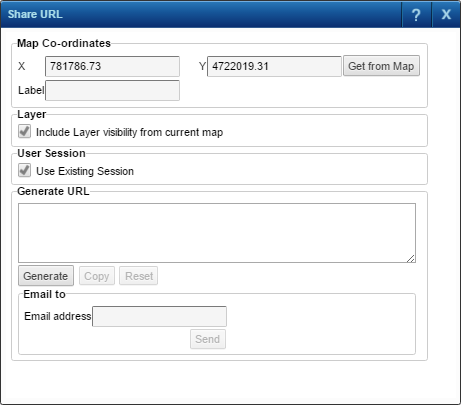You can email a link of the map to other users. When users click the link, the map will open to the same area and zoom level that you had selected when you generated the link.
|
1.
|
|
2.
|
Click Get From Map to retrieve any updated x and y map coordinates.
|
|
3.
|
In the Label field, enter the label that will appear on the map when this email link is opened.
|
|
4.
|
Select the Include layer visibility from current map check box if you want to show the currently displayed layers to the user by default when the URL is clicked.
|
When this option is selected, all layers are still included in the URL and users can view the layers in the map by selecting them in the Map Contents window.
|
5.
|
In the User Session, select Use Existing Session check box to use the existing session.
|
|
6.
|
Click Generate. This creates a URL that contains the coordinates, label and features you have chosen.
|
|
If you have added layers to your profile from a different map service other than the map service associated with the current map tab, these layers will not be included in the map that results from the generated URL.
|
|
7.
|
In the Email address field, enter the email address for the person you want to send the map link to. This step is optional—you can also copy the URL and paste it into an email message using your email application.
|
|
•
|
Click the Send button to email the link of the map to the email address specified.
|
|
•
|
Click the Copy button to copy and paste the URL in an email message.
|
|
If you have logged in to the map viewer using a user name and password, you have the additional option of including those credentials in the URL. If you select this option, the credentials are encrypted and are included in the generated URL—the receiving users need to use those credentials to click the link and view the map.
|