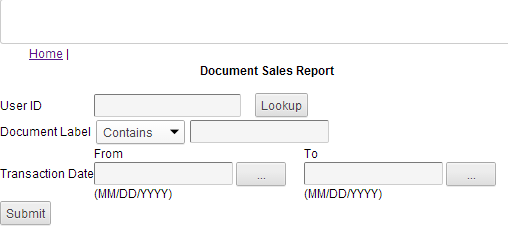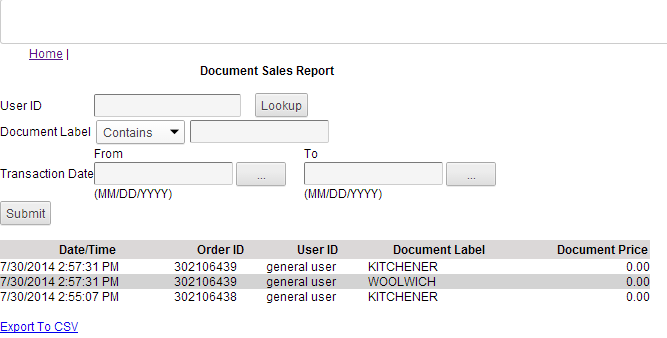Financial Administrators can generate the Document Sales Report that shows information either for a selected user or for all users who purchased documents within the selected date range.
|
1.
|
Log on to the Financial Administration screen. Click Document Sales Report.
|
|
2.
|
(Optional) In the User ID field, type the first few letters of the user’s ID and click Lookup. Select the user name from the list.
|
|
3.
|
(Optional) In the Document Label field, select a search option and enter the document name.
|
|
4.
|
(Optional) Enter a date range by selecting dates in the From and To fields in the Transaction Date row.
|
|
5.
|
Click Submit.
|
The Document Sales Report lists the users who purchased documents, what was purchased, the order number, the document price and the purchase date and time.
|
You can export the report results as a CSV file for displaying in a spreadsheet application by clicking Export to CSV.
|