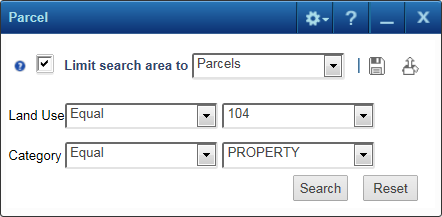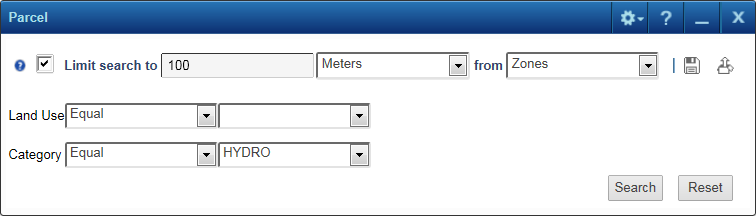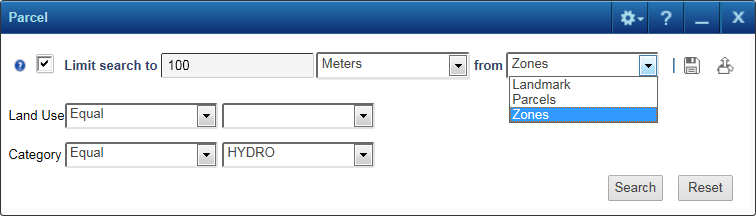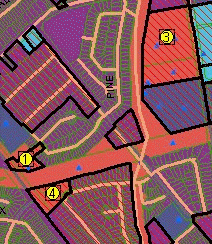A search can have a Limit search area to option that restricts a search area to within or crossing the boundaries of features from a previous search or selection. The Limit search area to option is typically used with map features that are large enough that other features can be contained within them, such as regions, communities or zones. This feature can also be used with map features that can not have other features contained within them when you specify an extended area around the feature so all items within this area are included in the search results. An example of this type would be to find all recreation centers within 2 km of any selected school. A 2 km distance is added around the school and the search locates all recreation centers within this area.
This option only appears if it has been configured for the search and you have performed a search or selection before opening the current search. If you have multiple groups in the Results window, you can choose the group you want to use from a drop-down arrow to the right of the Limit search area to option.
|
A Results window appears every time you perform a search or a selection. If more than one data group displays in the window because you have performed multiple searches or selections, the active group appears at the top. Only one group can be active at a time.
|
|
1.
|
|
2.
|
On the task bar, hover over the Searches menu and select the search you want to use.
|
|
3.
|
On the search window that appears, select the Limit search area to option.
|
|
•
|
If the search has been configured to search within a previously-selected area, a Limit search area to option is displayed as seen in Figure 120 .
|
|
•
|
If the search has been configured to use the distance surrounding and within the selected features, a Limit search area to x distance from option is displayed. If you specify a distance here, it is added as an extended search area around the features’ boundaries in the active group, making the searched area larger.
|
Figure 121 shows an example of a search for all neighborhood parks within selected zones that is extended to 100 m outside the zone boundaries. Previously selected zones are the currently active group in the Results window.
|
4.
|
If you have performed multiple previous searches or selections, a drop-down arrow appears to the right of from. Select the list you want to use. Otherwise the active group is selected by default.
|
|
5.
|
Specify the remaining criteria you want the search to take into account and click Search. In the example shown in Figure 123 , neighborhood parks are displayed on the map with yellow numbers within previously selected zones that are outlined in black.
|