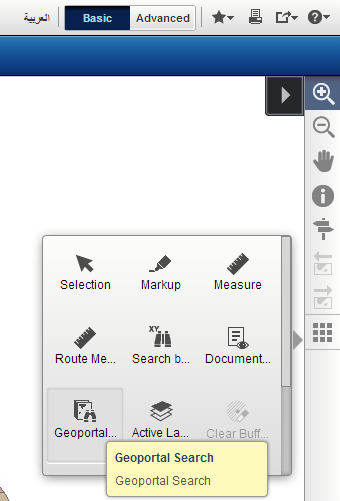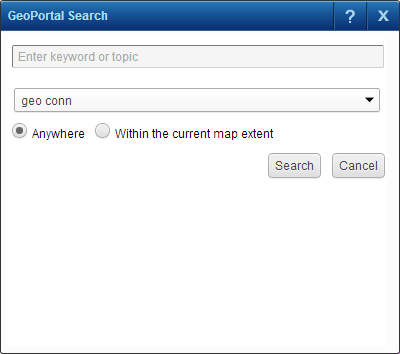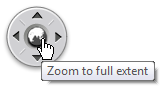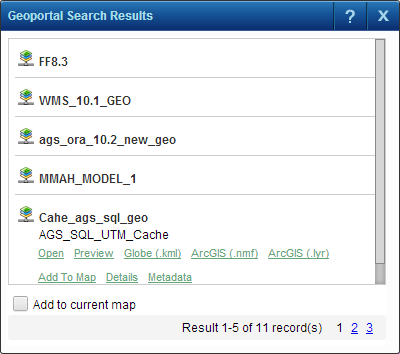|
1.
|
|
2.
|
On the Map Tools pane, click the More Tools button and then select the Geoportal Search tool.
|
|
6.
|
Click the Search button.
|
|
7.
|