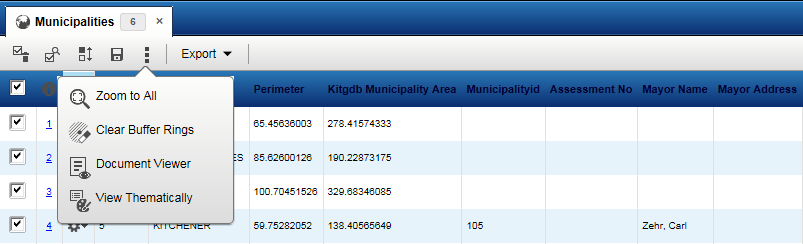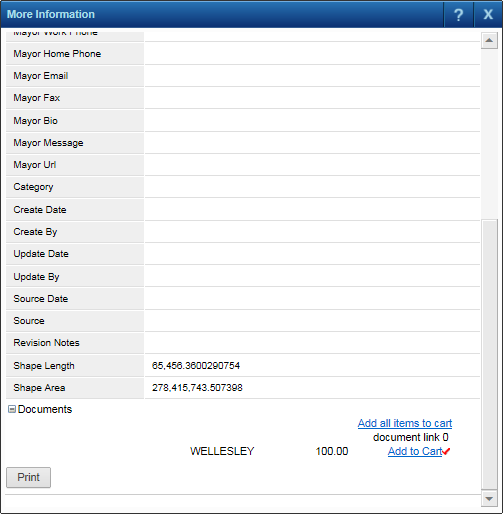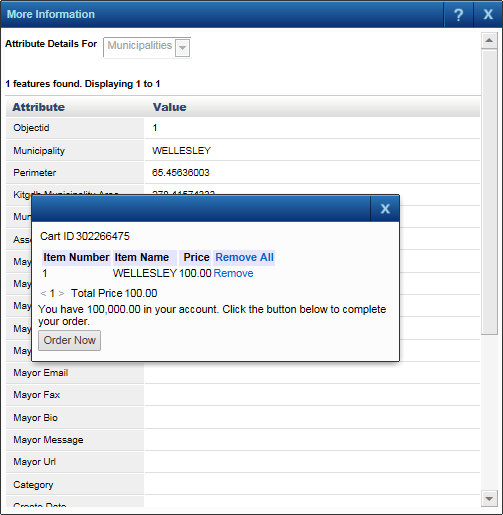If documents are available for purchase in the map viewer, you can select the items you want to purchase after you set up your account with the Financial Administrator and log in to the map viewer with your user ID.
Documents that are free to view are always available whether you have logged in using your user account or not, but in order to view documents that are for sale, you have to log on using your user ID and password.
|
•
|
Clicking the Document Viewer tool
|
|
•
|
Clicking the Identify tool
|
|
•
|
Clicking
|
|
Before you can purchase a document, a Financial Administrator must have added funds to your user account.
|
|
2.
|
In the selected map tab, search for the items that you want to view or click the Identify tool or Document Viewer option from More Tools.
|
|
3.
|
Click an area of the map. If using the search method, click the search result number to view additional information for the item.
|
|
4.
|
Scroll down and expand the Documents section. All available documents for sale are displayed. If using the Identify tool, make sure you have selected the layer that has documents for sale.
|
|
5.
|
Click the Add to Cart link for the documents you want to purchase. A check mark displays next to the selected documents and the reference number/cart ID for this purchase appears.
|
|
6.
|
After selecting all documents you want to purchase, click Cart in the Ecommerce section. All selected items are displayed in the shopping cart.
|
|
7.
|
|
8.
|
When the Account tab is displayed, click Download for each document. The document can be downloaded for the period of time specified by the System Administrator.
|
If you do not have enough funds in your account, an insufficient funds message is displayed in the shopping cart screen and you cannot continue.