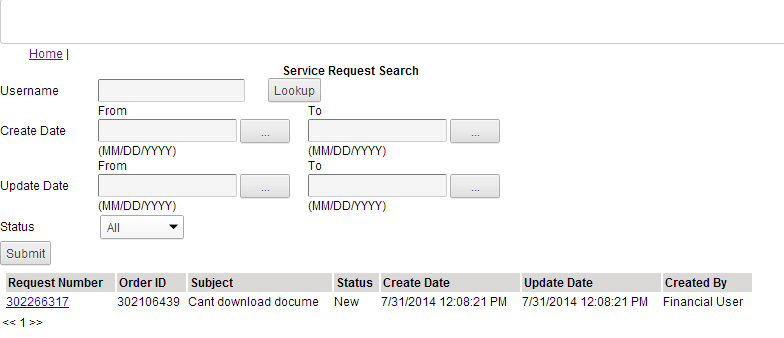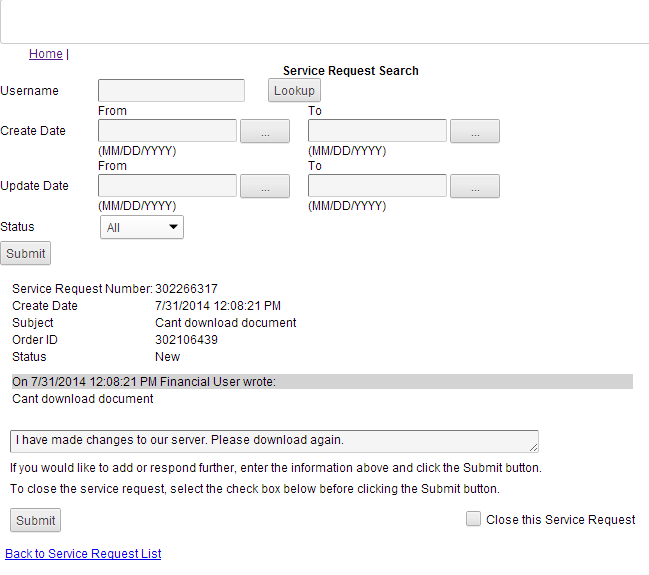Customer service representatives can log on to the Customer Service Administration area to search for and respond to service requests created by users.
|
2.
|
In the Customer Service Administration screen, click Search and Respond to Service Requests. The Service Request Search screen is displayed.
|
|
3.
|
Enter the required criteria, such as user ID, creation date, last updated date or status. All fields in the Service Request Search screen are optional. Click Submit. All service requests matching the entered criteria are displayed.
|
|
5.
|
|
•
|
To close the service request, select the Close this Service Request check box before clicking the Submit button.
|