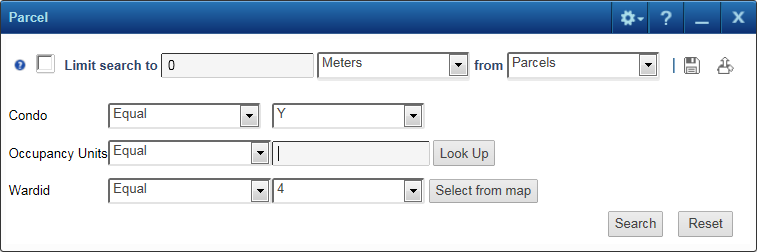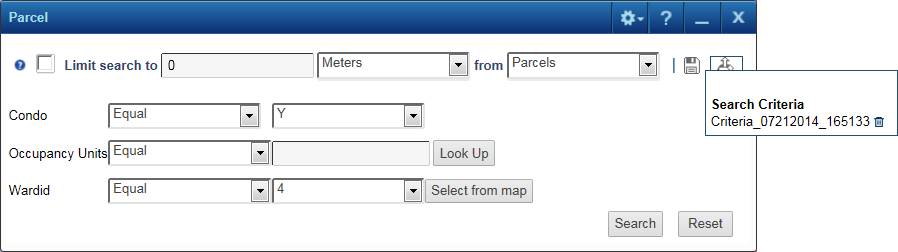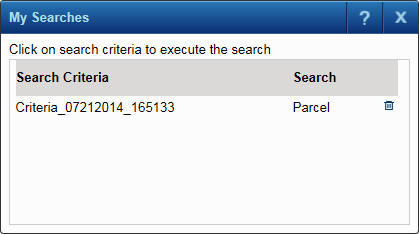If the map administrator has enabled this feature, you can specify criteria for a search and save it to run a search with that criteria at a later time. This feature is particularly useful in searches containing many fields. In addition, if your administrator has enabled profiles, any search criteria you save are automatically associated with your profile. If you do not create a profile, any search criteria you save is associated with the default profile, which is visible to everyone. See Creating profiles for more information.
|
1.
|
On the task bar, hover over the Searches menu and select the search you want to use.
|
|
3.
|
Click the Save button.
|
|
4.
|
By default a time-stamped name is automatically created for the search criteria. Keep the name or change it and then click Save.
|
To be able to retrieve search criteria, you must apply the profile that was active when you saved the search criteria. To do so, click Favorites on the command bar, and select My Profile. You can then select the profile of interest and click Apply.
|
2.
|
Click the Retrieve button and select the search criteria name.
|
|
1.
|
|
2.
|