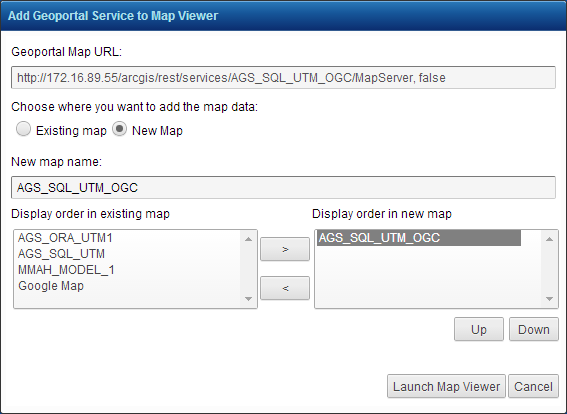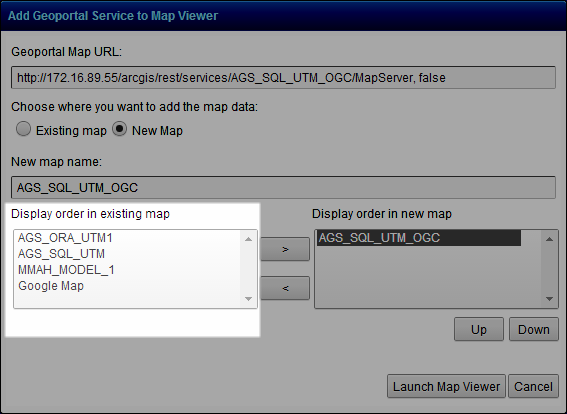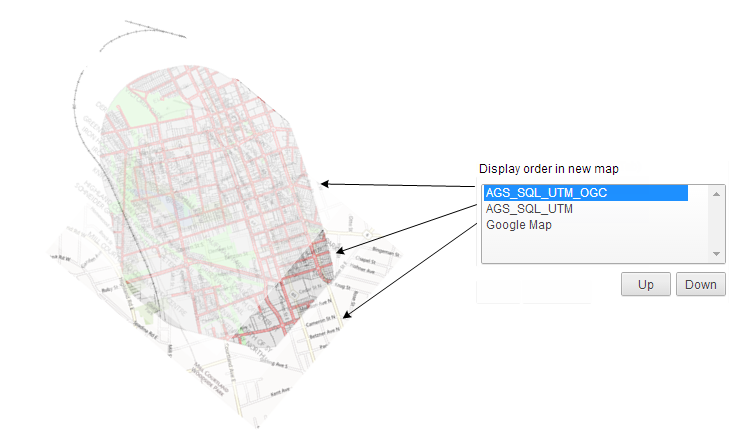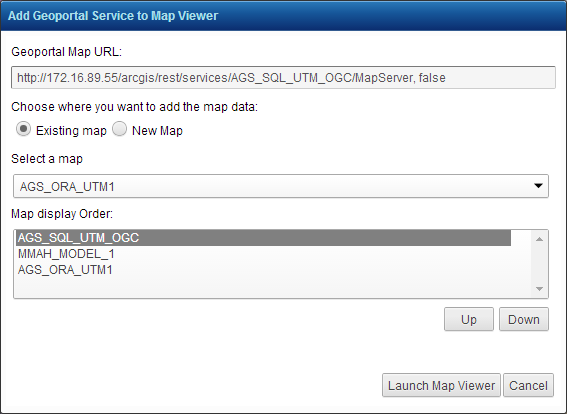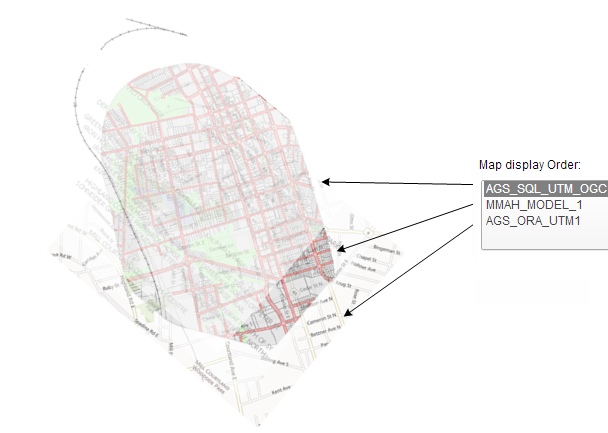|
Clear the Add to current map check box. If you do not clear the check box, the map data is automatically added to the current map when you click the Add to Map link for the map data.
|
By default the New map option is selected on the Add Geoportal Map Services to Map Viewer window. A new map is created, and the Geoportal map data will be displayed. You have the option of overlaying existing maps on the Geoportal map data in the new map or the reverse by modifying the map display order to suit your needs. See the procedure below.
|
1.
|
In New map name, type a name for the new map.
|
|
•
|
By default the Geoportal map data that is about to be added to the new map is the only data entry you see in the Display order in new map list box.
|
|
2.
|
If there is another map you want to overlay on the Geoportal map data or which you want the Geoportal map data to be superimposed on, select that map in the Display order in existing map list box.
|
|
4.
|
|
5.
|
Once you are satisfied with the display order of the maps, click the Launch Map Viewer button to view them in OnPoint in a new map.
|
|
1.
|
Select the Existing map option.
|
|
2.
|
In the Select a map drop-down list, select the map to which you want to add Geoportal map data.
|
|
4.
|
Click the Launch Map Viewer button to view the Geoportal data in the map you selected.
|