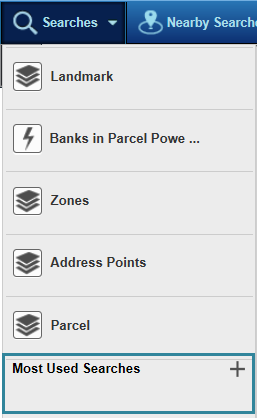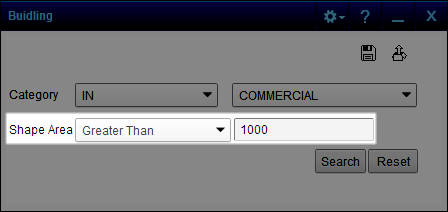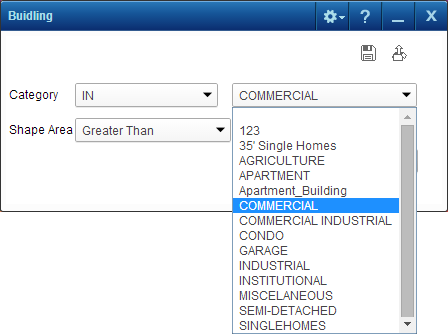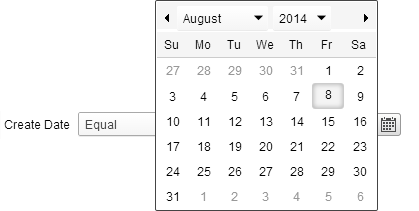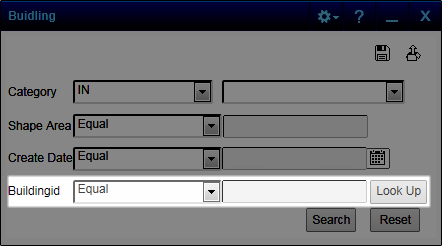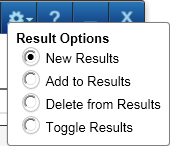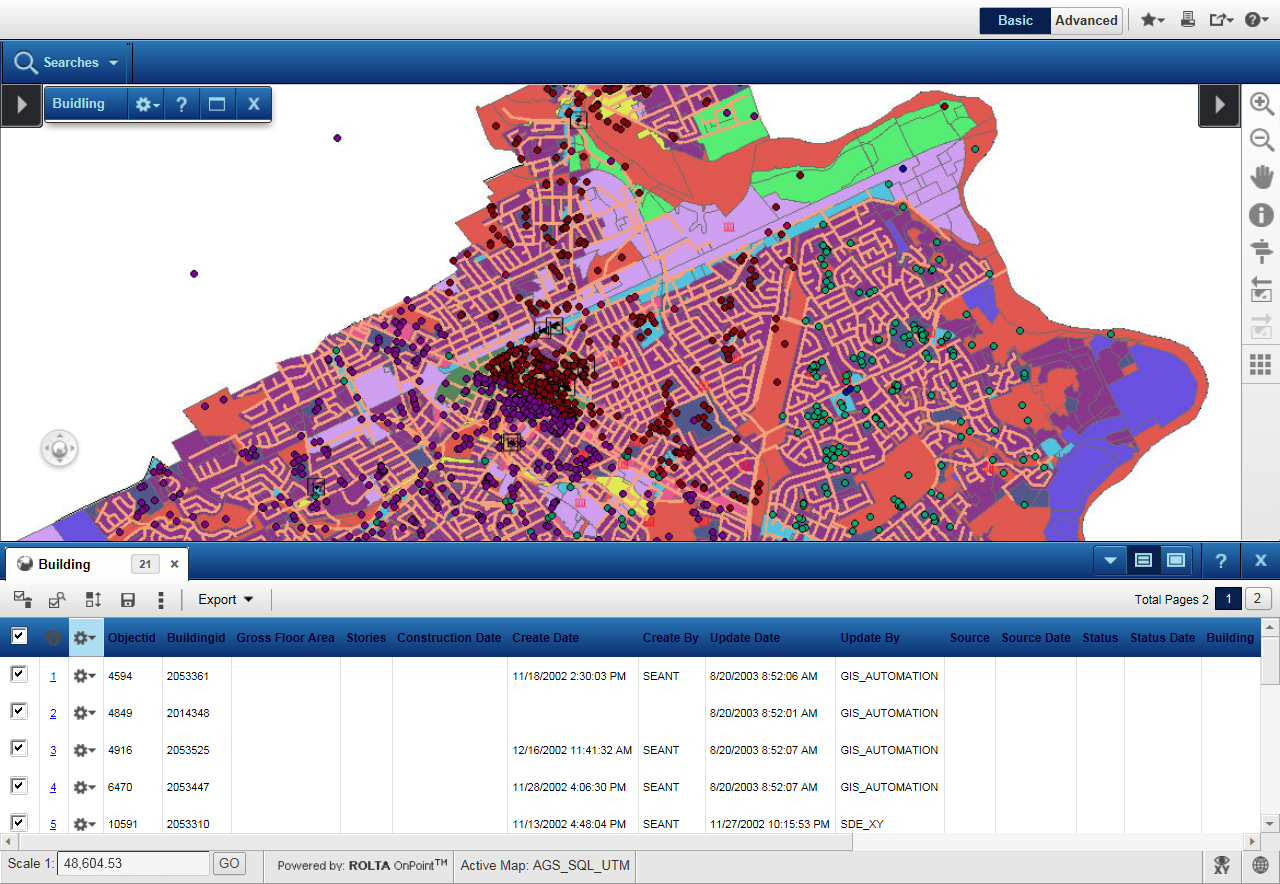|
1.
|
On the task bar, hover over the Searches menu and select the search you want to use.
|
|
•
|
For text fields, select the operator if you are given the choice and type the required information in each field.
|
|
•
|
For date fields, either enter the date directly by selecting a value from each field or click
|
|
•
|
For lookup fields, type a few characters of the search item and click Look Up. The field then lists all items that match the information you entered. Select the correct item from the list.
|
|
3.
|
Click the Options button
|
|
•
|
Toggle Results. This option both adds new items to the search result and removes previously searched results from the list..
|
|
4.
|
After you enter the required information, click Search. The results are shown in a list and displayed on the map.
|
|
The map administrator can set results to display in a Results window that opens at the bottom of the map viewer.
|
For more information on using Results windows, see Using the Results window. For more information on using selection lists, see Selecting features on the map.