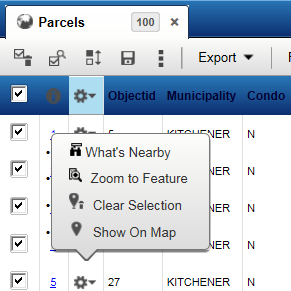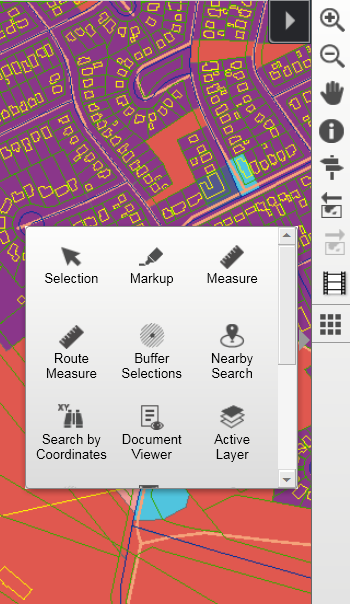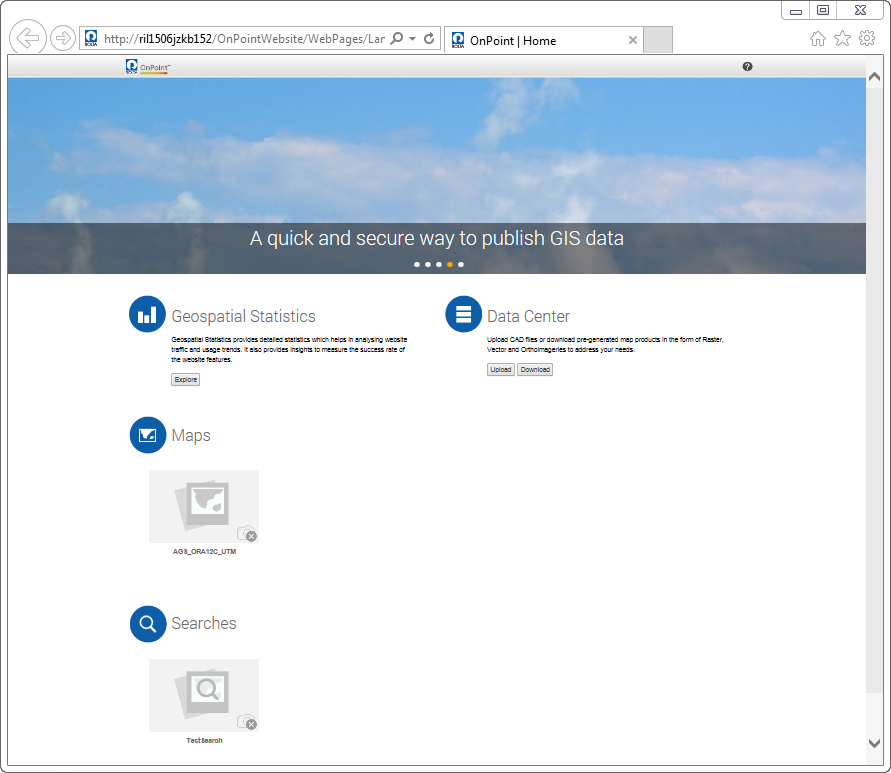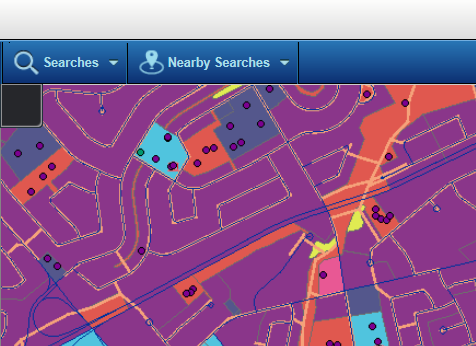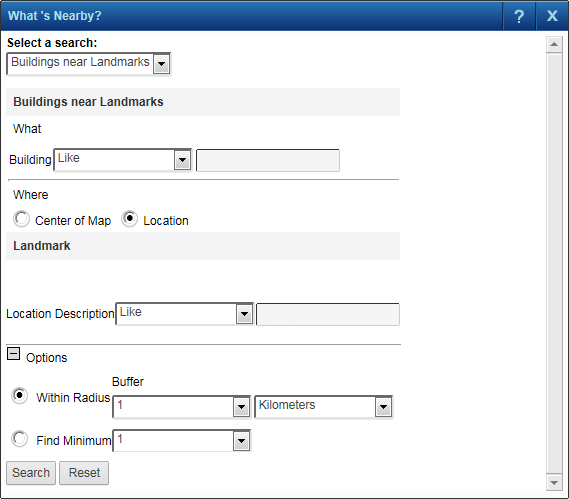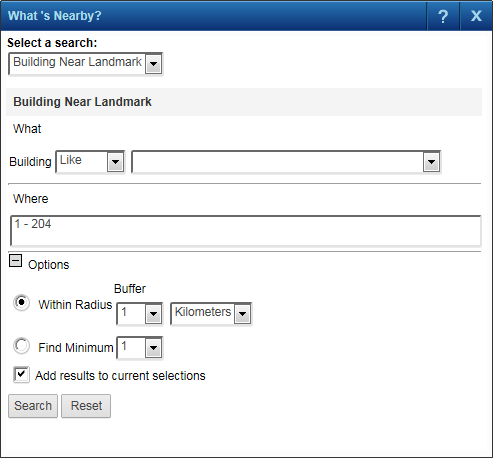A nearby search allows you to locate specific items within a specified distance from a central item or point. You can access a nearby search in one of the following ways:
|
•
|
In the Results window, which appears when you perform a search or selection, click
|
|
1.
|
|
2.
|
|
•
|
On the task bar, click Nearby Searches and select the nearby search name.
|
|
•
|
|
3.
|
In Select a search, select the nearby search. The search is displayed in the next section.
|
|
•
|
If you open the screen from the More Tools menu, the Where section displays additional options to select the starting point for the nearby search.
|
|
•
|
Select the Center of Map option. A small version of the map is displayed in the window. Define the area on the map where the center will be used as the search point.
|
|
•
|
Select the Location option. Select the search (if multiple searches are available) and enter the search criteria.
|
|
6.
|
In the Options section, search either by defining the radius of the circle or by entering the minimum number of features to include. The information you provide depends on how the search was configured.
|
|
•
|
If you use the Within Radius option, either enter the number or select the value from the list. Select the measurement unit, such as feet or kilometers.
|
|
•
|
If you use the Find Minimum option, either enter the number of features to search for or select the value from the list.
|
|
7.
|
Select the Add results to current selections option if you want to add the search results to the same list as previous results. If you clear this check box, only the results from the current search are displayed.
|
|
8.
|
Click Search. The results are displayed in the Results window.
|