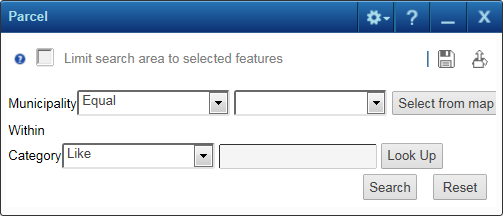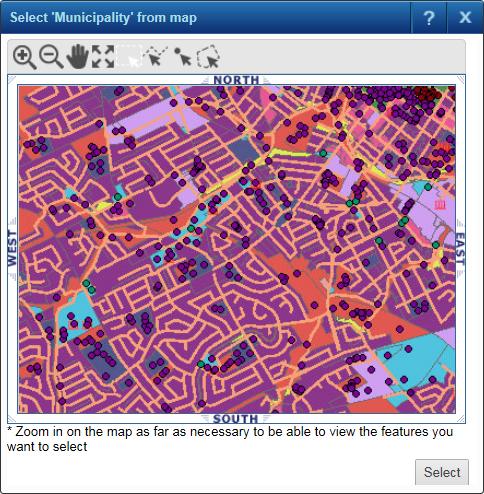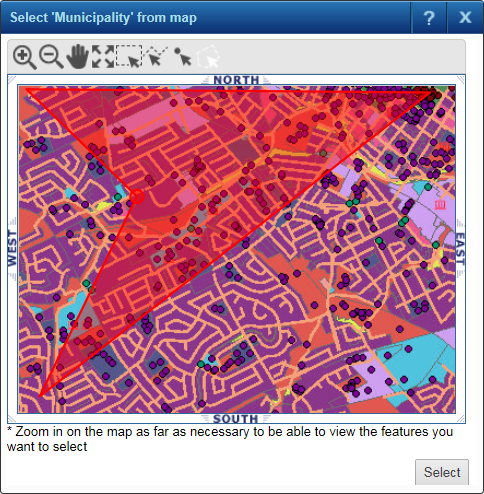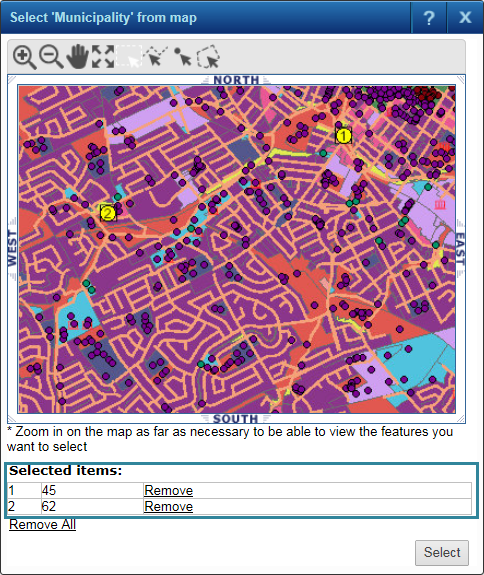A search can have a Select from map option, which you can use to select features from an overview map and then add them as criteria to your search. As a result, only those features whose attributes match the features you have added from the map (and any other criteria you have specified) are returned.
|
1.
|
After you have selected the search you want to perform, click the Select from map button.
|
|
•
|
The type of feature that you can select appears in the title bar of the overview map window. In Figure 127 , notice that parks/golf courses has been selected.
|
|
3.
|
Click one of the selection tools at the top of the window to select the features you want to add to your search as criteria.
|
|
4.
|
Draw a shape on the map representing the area where you want to select features. Double-click to stop drawing the shape if using the polygon or line tool.
|
|
•
|
The larger the area covered by the shape you draw or the larger the number of features contained within it, the longer the wait period will be for features to appear on the map.
|
|
•
|
The features within the boundaries of the shape are selected and listed at the bottom of the overview map window.
|
|
6.
|
Click Select.
|
|
•
|
The selections are added to the shaded list box to the left of the Select from map option.
|