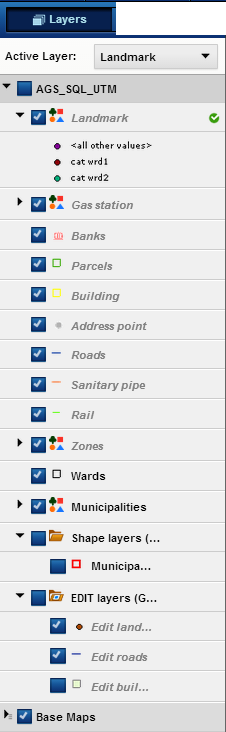Each set of map features can be turned on and off to reduce clutter and let you view only the areas or features that interest you. Each set of features has a layering effect and are not always visible at all map scales—if you cannot see a set of features, you may not have zoomed in the map enough to view them.
|
1.
|
Click the Map Content and Legend button. The various layers and legends appear. The current active layer is displayed.
|
|
2.
|
Select the check boxes for the features you want to view or clear the check boxes for the features you want to turn off. An arrow beside the feature name indicates that this is a feature group. You can expand each feature group and select individual features within the group. If the group is highlighted, then a layer within this group is currently the active layer.
|
|
If a check box is unavailable for selection, the map is not at a scale where this feature can be viewed. Either zoom in or zoom out the map until the check box is available or click the Layer Options icon and select Make Layer Active.
|
|
•
|
a folder symbol with a blue dot on it
|