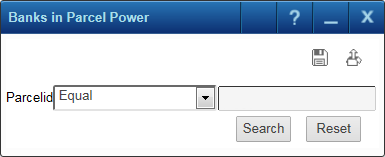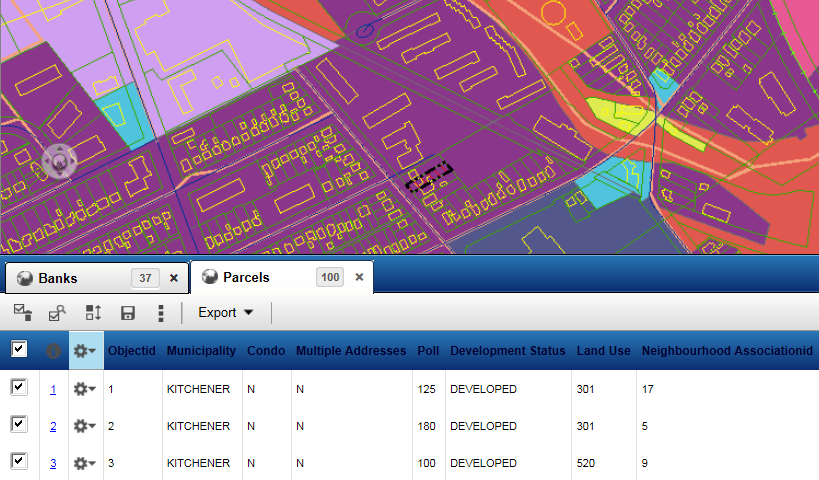A power search is an advanced search type that combines a group of existing searches into a single search that returns results across all feature groups targeted by the search. To run a power search, enter search criteria for the default or primary search to view the results of all the combined queries. The results of all searches are displayed on the Results window. Power searches are available in the Searches menu if they have been configured by your administrator.
You have different layers for different facilities such as schools, hospitals, banks and so on with individual searches defined for these facilities. Your administrator has defined a power search called Find Facilities by combining these searches together which has ‘name’ as the primary search. When you enter a name, the power search returns all the facility names that match the search criterion.
You can use a power search called Recreation Areas that allows you to view recreation areas such as parks, play lots and golf courses within a municipality. This power search combines three individual searches for parks, golf courses and play lots with the Municipality search as the principal search. When you select a municipality name as the search criterion, the application displays the parks, play lots and golf courses within the selected municipal region.
|
1.
|
On the task bar, hover over the Searches menu and select the power search you want to use. The power search dialog box is displayed.
|
|
2.
|
In the search window, enter the required information based on the type of field and click Search. The results are shown in a list window and displayed on the map.
|