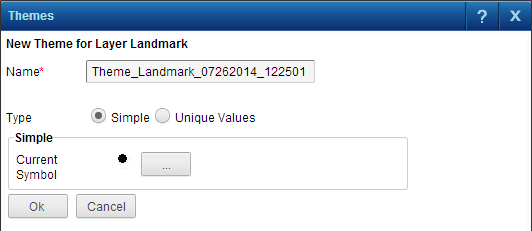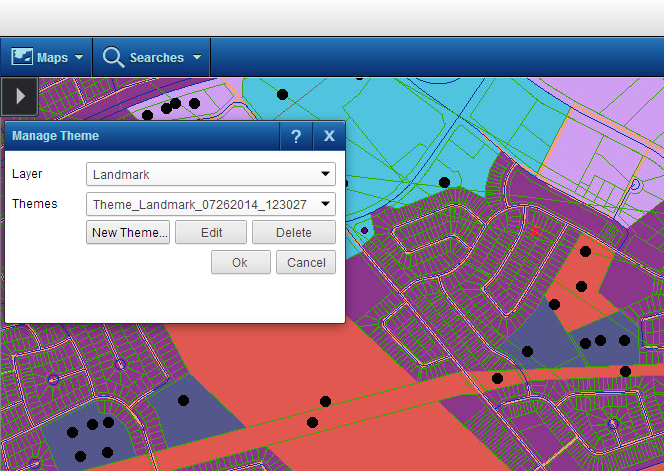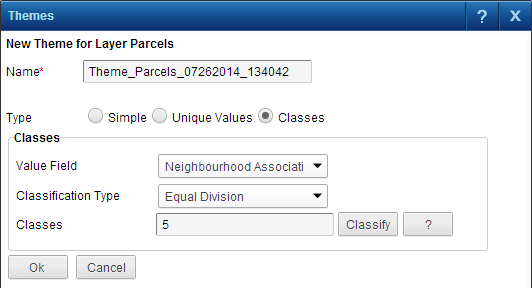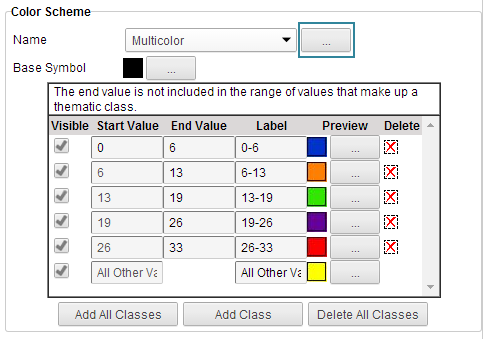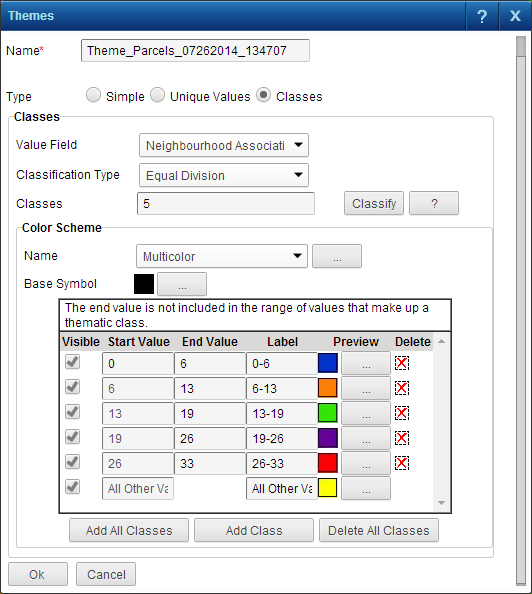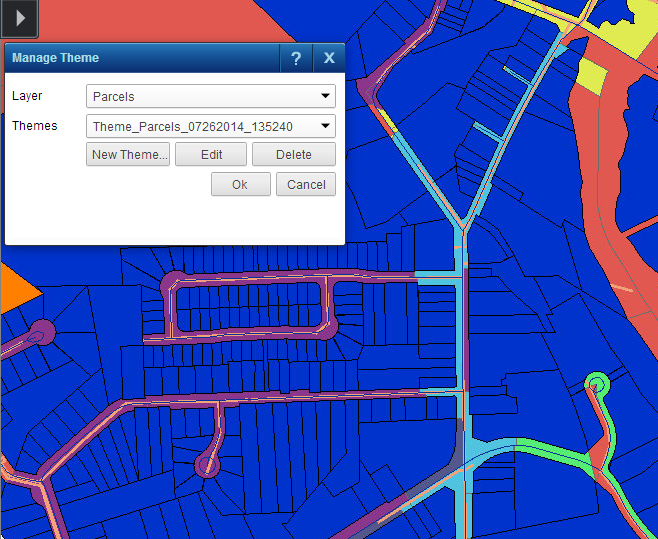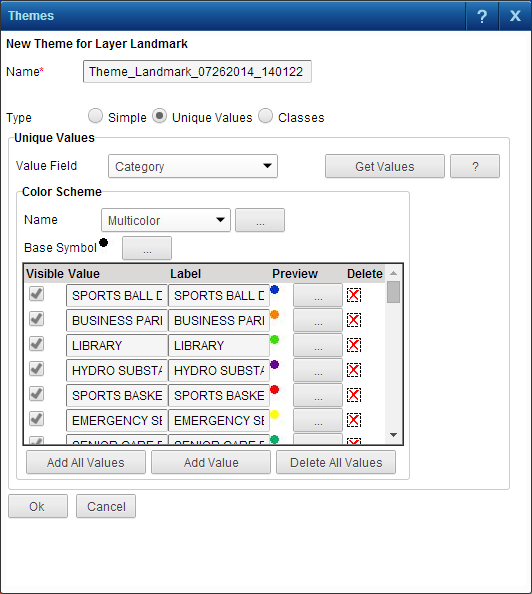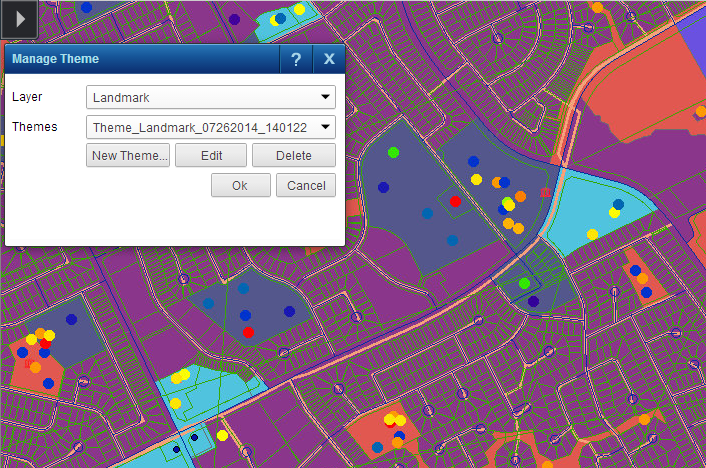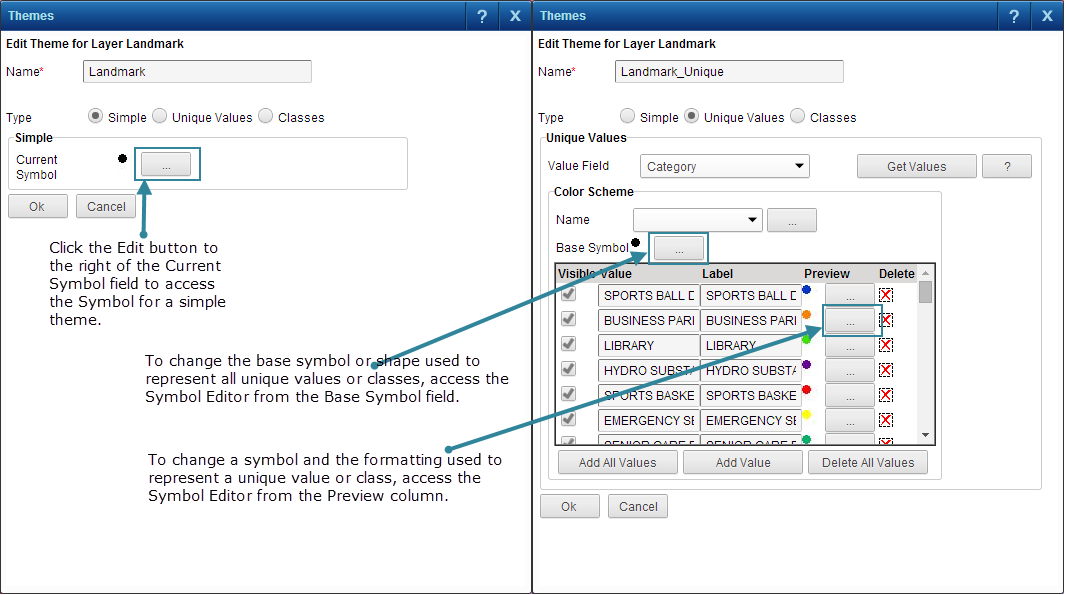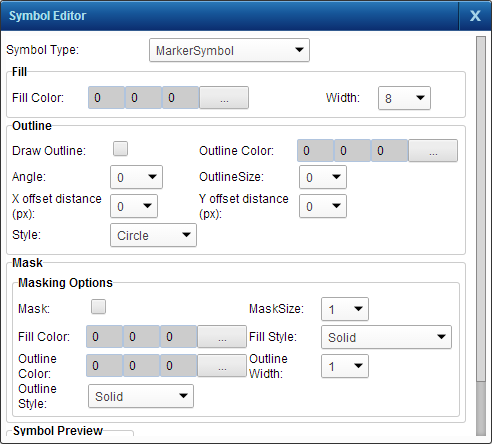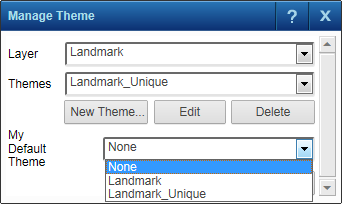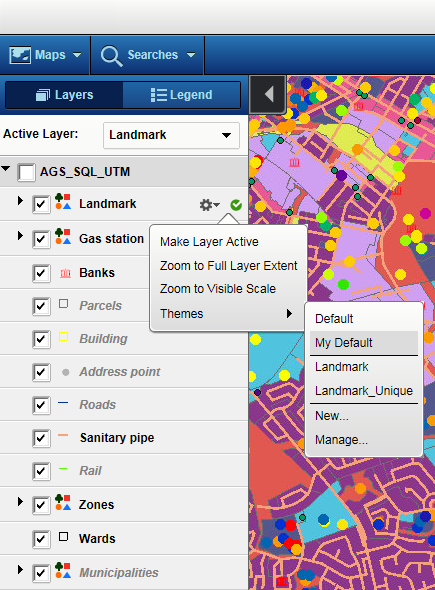Thematic mapping is the ability to assign distinguishing colors or symbols to map features according to the value of that feature to help you recognize patterns or trends. For example, a thematic mapping pattern could show population density by colors that are assigned to different population ranges. When the pattern is applied to the map, you could easily see the most and least populated areas according to the colors on the map. You can create, edit and apply themes on a map that is set up to use thematic mapping.
|
The same color is applied to all features in the feature group. If buildings were the feature type selected, all buildings would show the same color.
|
|
|
The same color is applied to all values within a range (or class). This type of theme can only use numeric values so different ranges can be defined (class breaks).
|
|
|
Themes can only be saved if security has been enabled and you have used your user account to log in.
|
A simple theme applies the same color to all features in the feature group identically. For example, if you want to show all buildings on the map, you could create a simple theme for buildings and all buildings will display with the selected color.
|
1.
|
|
2.
|
|
3.
|
|
4.
|
Click New Theme. The Themes dialog box opens with the simple theme type enabled by default and an automatically generated name in the Name field.
|
|
5.
|
In the Name field, specify a name for the simple theme you want to create.
|
|
6.
|
If security is enabled, the Public check box is available so you can make this theme available to all users. Do not select the check box if you want this theme to be private (only accessible to you and the map administrator).
|
|
Themes that are public are available to all users and are labeled with an asterisk. The Public check box is only available to users who have logged in with a user account.
|
|
7.
|
Click the Edit button
|
|
8.
|
When finished, click OK to load the simple theme on the map.
|
A class break theme displays all values within a range (or class) with a single color or symbol. This type of theme can only use numeric values so different ranges can be defined (class breaks).
|
1.
|
|
2.
|
On the Map Tools pane, click the More Tools button and then Thematic Mapping. The Manage Theme window opens.
|
|
3.
|
Click New Theme. The Themes dialog box opens.
|
|
4.
|
In the Name field, enter a name for the class break theme. A default name is automatically generated.
|
|
5.
|
If security is enabled, the Public check box is available so you can make this theme available to all users. Do not select the check box if you want this theme to be private.
|
|
Themes that are public, that is, that are available to all users whether they have logged in or not, are labeled with an asterisk. The Public check box is only available to users who have logged in with a user account.
|
|
6.
|
Select the Classes option.
|
|
7.
|
In Value Field, select the type of data to display on the map.
|
|
8.
|
In the Classification Type field, select an option that defines how the data will be divided. You have the following options:
|
|
This option divides the data so an equal number of data entries fall into each class.
|
|
|
Equal Division
|
This option groups data into a user-defined number of classes set at equal intervals. This allows you to create classes with an uneven distribution of data and classes with no data.
|
|
This option divides data into classes based on natural breaks or gaps in the data.
|
|
9.
|
In the Classes field, specify the number of classes and click the Classify button. A maximum number of classes may have been defined by the map administrator.
|
When you click Classify, a default data range is used but you have the option of ignoring this default setting by clicking the Add All Classes button.
|
10.
|
In the Color Scheme section, select from one of the defined color schemes in the Name field. To create or edit a color scheme, click the Edit button
|
|
11.
|
If you want to change the default base symbol for this theme, see Selecting symbols for your theme for more information.
|
|
Determines whether or not this value is displayed on the map.
|
|
|
Shows the text that appears for this value on the map. By default this value includes both the start and end values.
|
|
|
Base symbol or color used to represent the value on the map. Click the Edit button
|
|
|
Deletes the class from the list by clicking the Delete button
|
|
Add all Classes
|
Disregards the default data range values obtained when you clicked Classify and includes all records for the selected feature type.
|
||||
|
A new class row is added at the bottom of the list. You then specify the start and end value of the class, the label and the default base symbol.
|
|||||
|
Delete All Classes
|
|
12.
|
When finished, click OK to display the class break theme on the map.
|
A unique value theme displays every value with a different color. This type of theme works well to show features that share the same value, such as a building category.
|
1.
|
|
2.
|
|
4.
|
Select New Theme. The Themes dialog box opens with an automatically generated theme name.
|
|
5.
|
In the Name field, specify a name for the unique value theme.
|
|
6.
|
If security is enabled, the Public check box is available so you can make this theme available to all users. Do not select the check box if you want this theme to be private.
|
|
Themes that are public, that is, that are available to all users whether they have logged in or not, are labeled with an asterisk. The Public check box is only available to users who have logged in with a user account.
|
|
7.
|
Select Unique Values as the type of theme.
|
|
8.
|
In Value Field, select the type of data to display on the map and click Get Values. This retrieves the values for the feature type you selected.
|
|
9.
|
In the Color Scheme section, select a color scheme in the Name field. If you want to create or edit a color scheme, click the Edit button
|
|
Displays the unique value retrieved from the data selected in the Value Field.
|
|
|
Shows the text that appears with this unique value on the map. By default this value is the same as the Value field.
|
|
|
10.
|
To add a value manually, click the Add Value button and specify the value, the label and default base symbol.
|
|
11.
|
When finished, click OK to display the unique value theme on the map.
|
You can only select a previously saved theme if security is enabled and you logged in using your user account. If you did not log in when you created the mapping theme, it will not be saved when you close your browser.
|
2.
|
Click the Map Content and Legend button in the upper left corner of the map viewer. The Map Content and Legend pane opens.
|
|
3.
|
In the Layers tab, click the Layer Options button for a layer for which themes have been saved.
|
|
4.
|
In the Layer Options drop-down list, select Theme, and then select the theme name.
|
A default symbol is available when you create a theme, but you have the option of selecting a different symbol. In themes using unique values or class breaks, you have the option of selecting symbols for each unique value or class. The symbols available to choose from are provided by the map administrator.
|
2.
|
In the Layers tab, click the Layer Options button for a layer for which themes have been saved.
|
|
3.
|
|
4.
|
|
5.
|
Click the Edit button. Depending on the type of theme, the symbols or color can be accessed from Current Symbol, Base Symbol or Preview in the Themes dialog box.
|
|
a.
|
In the Current Symbol field, click the Edit button
|
The Symbol Editor can be accessed from either the Base Symbol field or from the Preview column for each symbol or color in the lower portion of the Theme dialog box:
|
•
|
If you access the Symbol Editor from Base Symbol, the symbol you select is used as a base shape to represent all features in the theme.
|
|
•
|
If you access the Symbol Editor from the Preview column, the symbol and formatting options you select only apply to the unique value or the class.
|
|
b.
|
In the Symbol Editor, select a symbol type in the Symbol Type field. The configurable options available depend on the symbol type you have selected.
|
|
6.
|
If security is enabled for the map, you can save themes to be reused at a later time. For saved themes, you can specify one theme as My Default Theme so it can be quickly loaded from the right-click menu for the feature type in the Map Content window.
|
The My Default Theme setting is not the same as the Default option in the Theme field. Selecting Default from the Theme field removes any themes that were applied and returns the map to its original state.
|
|
1.
|
|
2.
|
On the Map Tools pane, click the More Tools button and then select Thematic Mapping. The Manage Theme dialog box appears.
|
|
3.
|
In the My Default Theme field, select a previously saved theme.
|
|
4.
|
Click OK.
|
After saving the theme as your default theme, you can load it from the Map Content and Legend pane by clicking the Layer Options button for the feature type and then selecting Themes and My Default.