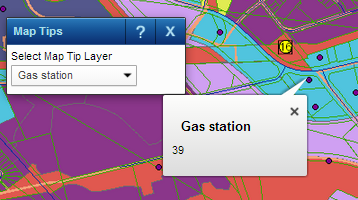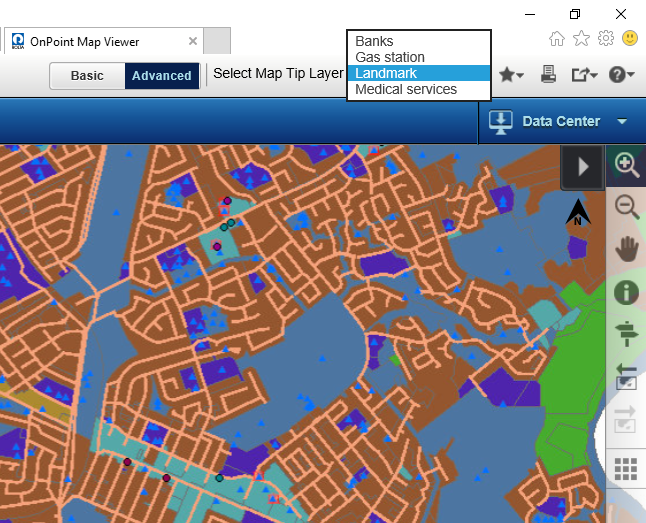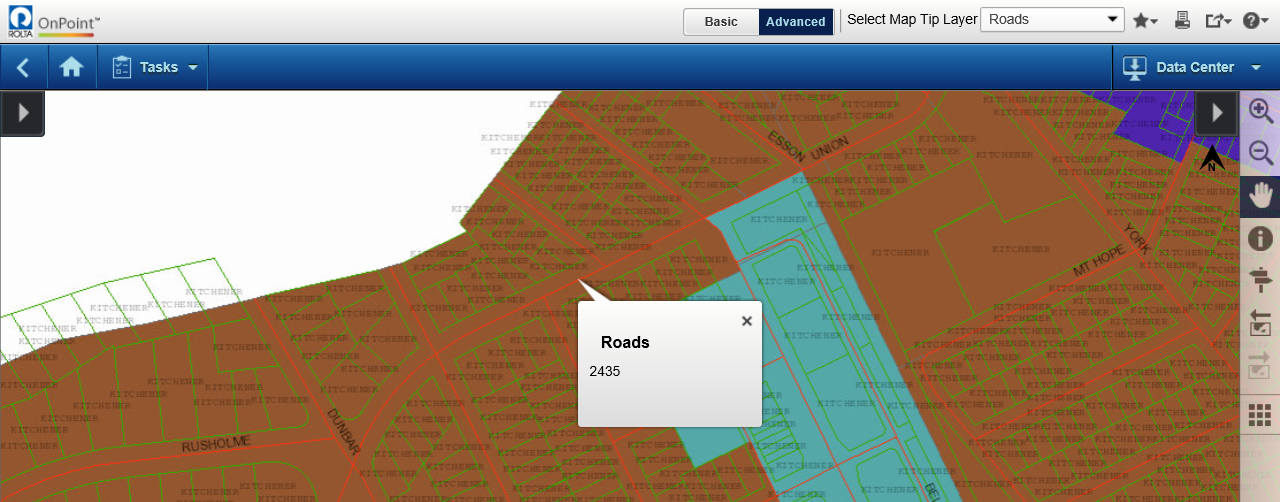In addition to viewing information in the More Information window, you can also turn on map tips. Map tips are used to display additional information about a feature.
In addition to viewing information in the More Information window, you can also turn on map tips. Map tips are used to display additional information about a feature.
|
•
|
The way in which you can view map tips varies according to the behavior that your map administrator has configured:
|
3.
|
Either hover over or click an area on the map. The map tip information for that map feature opens in a balloon text window.
|
|
1.
|
If there is a Select Map Tip Layer drop-down list arrow in the upper right of the map viewer, select the group of map features (layer) where you want to view map tips.
|
|
•
|
By default, moving your mouse wheel forward zooms the map in, and out when you move the mouse wheel backward.
|
|
3.
|
Once you have the map feature in view, click it to view a map tip. Recall that the map feature you click must belong to the same layer or group of features you selected earlier.
|
If your map administrator has enabled viewing map tips while in pan mode, you will be able to make a map tip display by clicking a map feature for which you want to view more information in a map tip.
|
•
|
If there is a Map Tips icon
|
|
•
|
If there is a Select Map Tip Layer drop-down list arrow in the upper right of the map viewer, select the group of map features (layer) where you want to view map tips.
|
|
2.
|
If necessary, zoom in or out on the map to the map feature for which you want to view more information in a map tip.
|
|
•
|
By default, moving your mouse wheel forward zooms the map in, and out when you move the mouse wheel backward.
|
|
3.
|
Once you have the map feature in view, click it to view a map tip. Recall that the map feature you click must belong to the same layer or group of features you selected earlier.
|