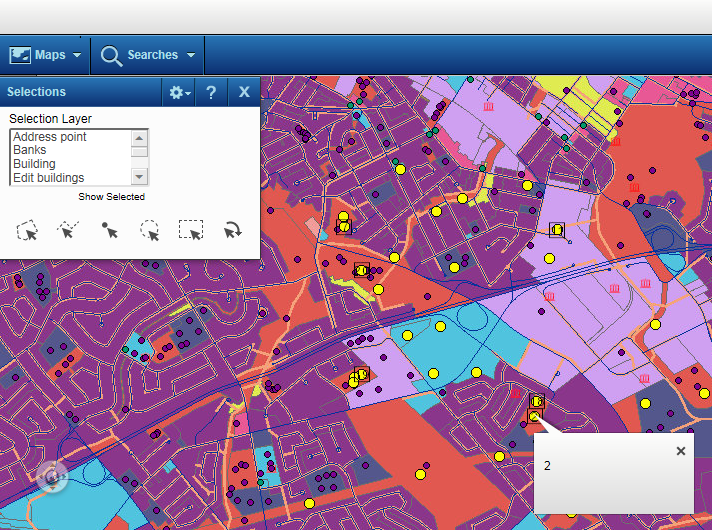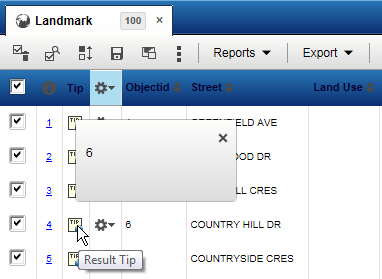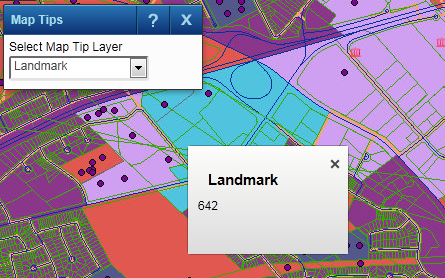Additional information can be viewed if you hover your mouse pointer over items on the map. Depending on how the map administrator has configured this information, these tips can be seen either after selecting a data type and hovering over items of that type on the map or selecting elements and hovering over that selected item on the map.
Map or selection tips show general information about a property or site, such as price, area, and can include an image. Since the window size for tips is smaller, more detailed information would be available from the More Information dialog box or the Results window.
After items have been selected or are included as search results, they display both on the map and in the Results window. Selection tips are used to display essential information or images when you move the mouse over a map feature or site.
The same tips that display when you move your mouse over a feature on the map are also available by clicking the Tip icon  in the Results window.
in the Results window.
|
You can also click the Show on Map icon
|
You can also turn on map tips to view information about features in a selected category when you move your mouse over the feature on the map. Unlike selection tips, map tips do not require selections to be displayed first.
|
1.
|
|
2.
|
|
4.
|
Either hover over or click an area on the map. The map tip information for that map feature opens in a balloon text window.
|