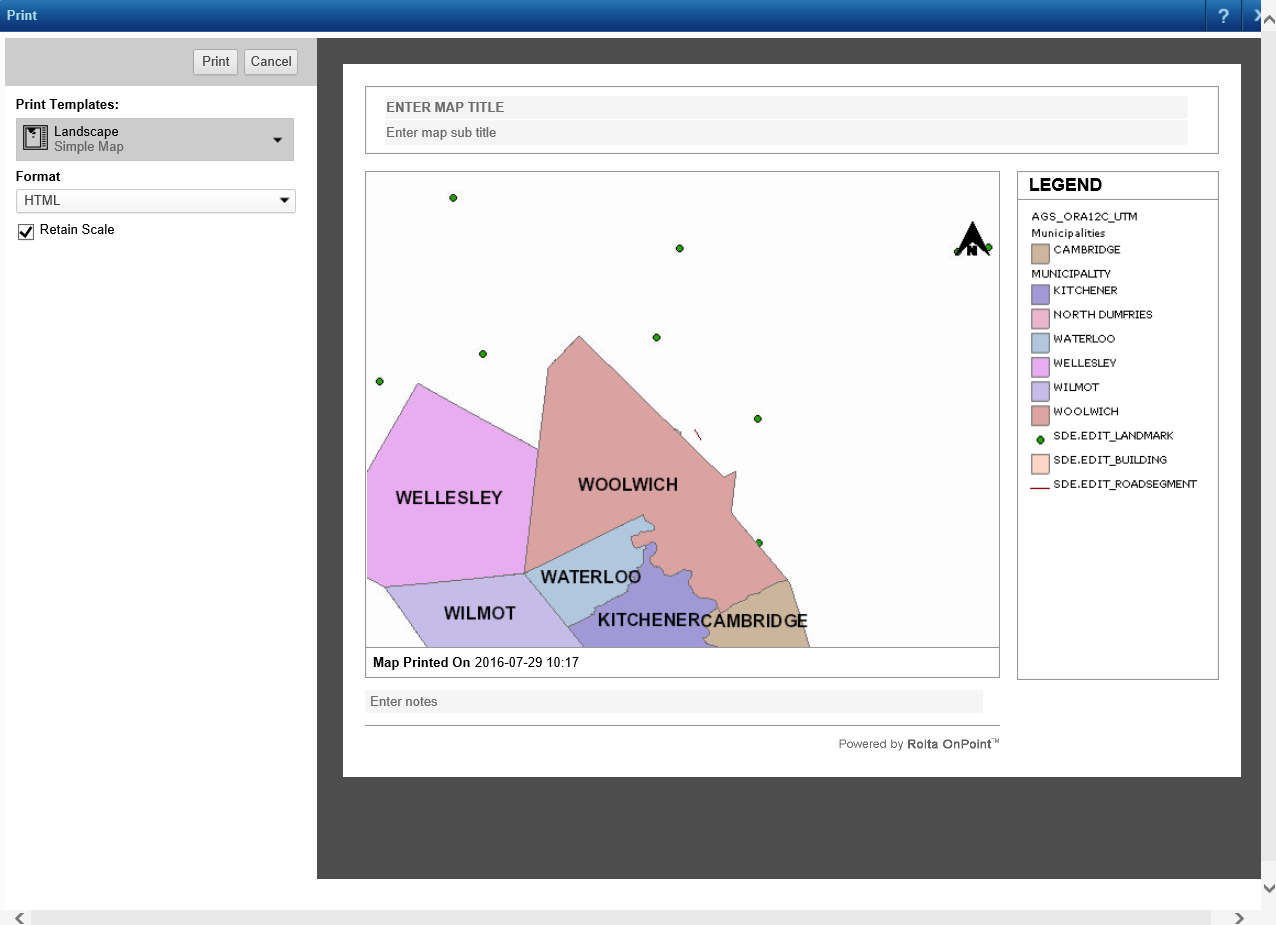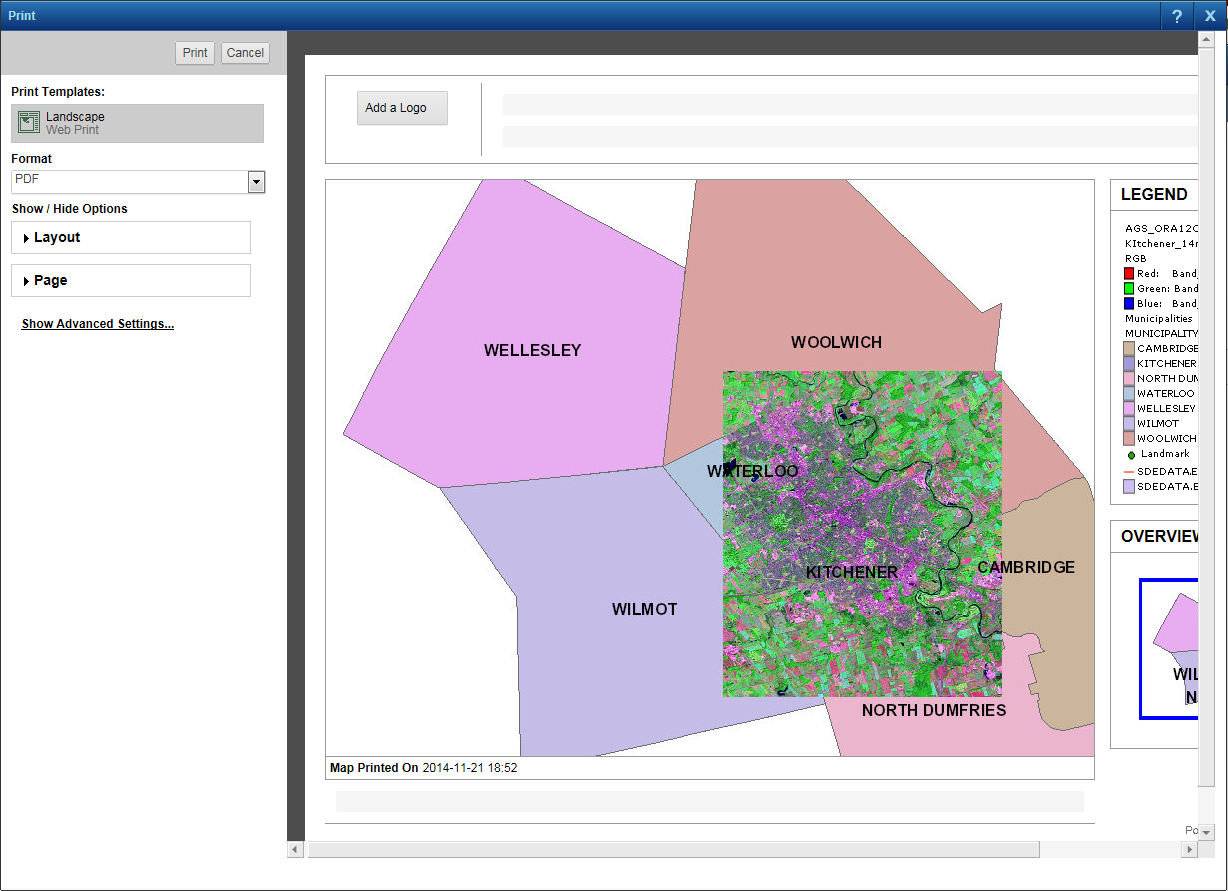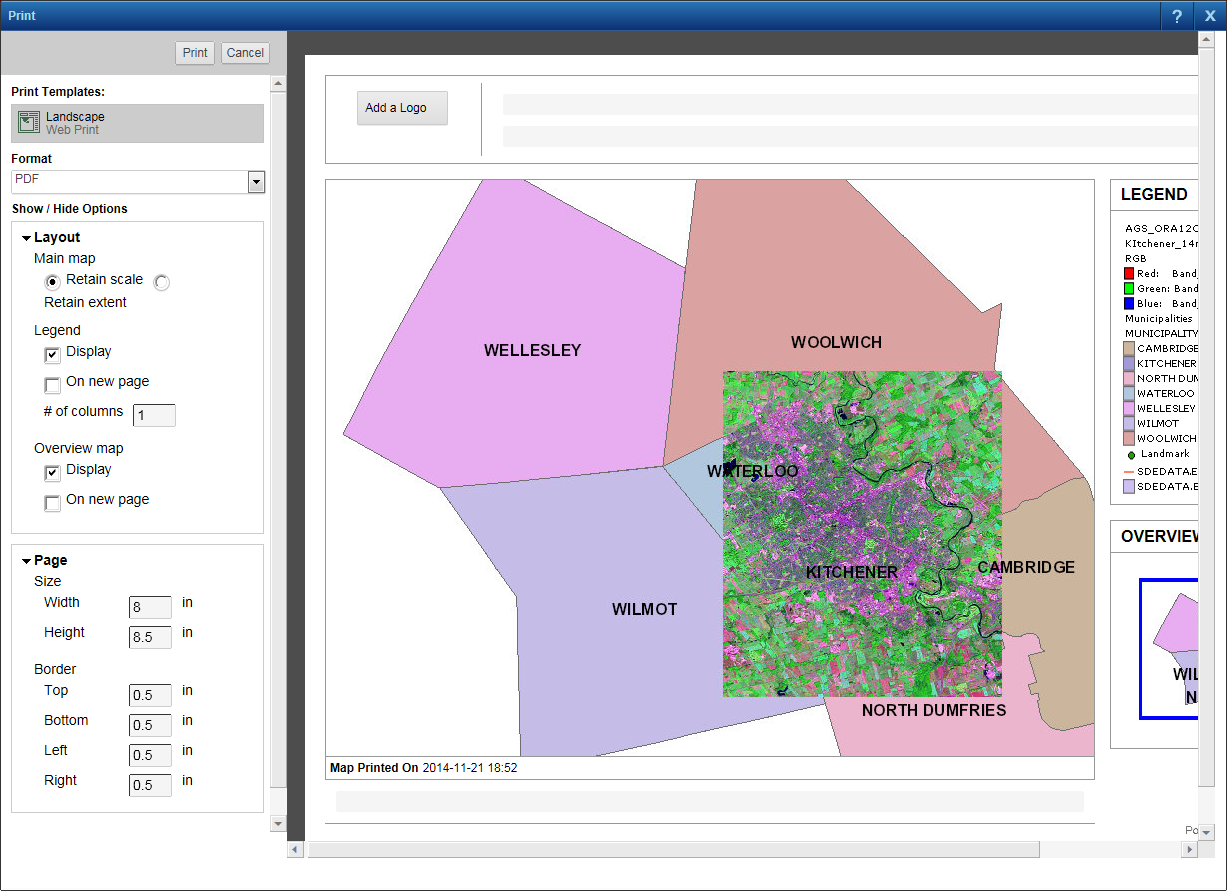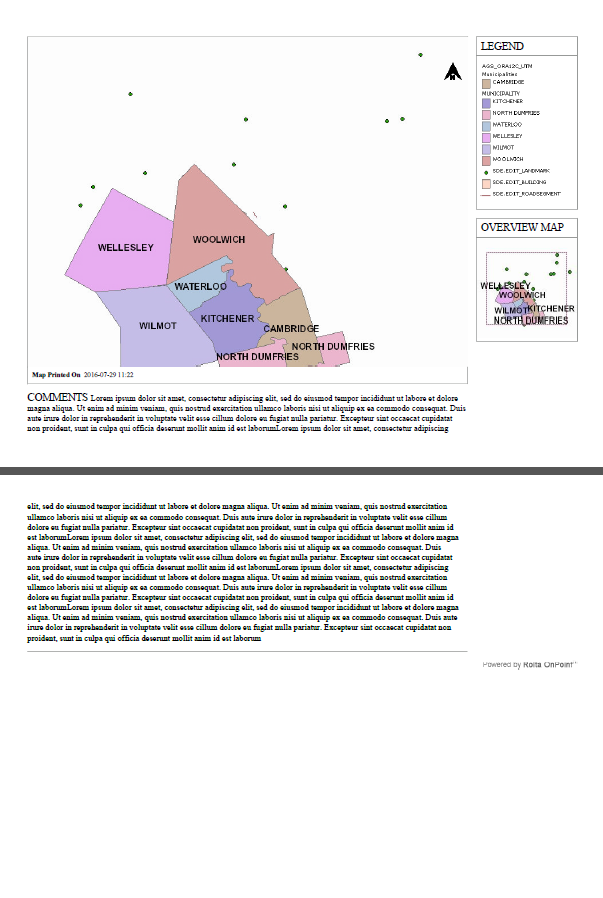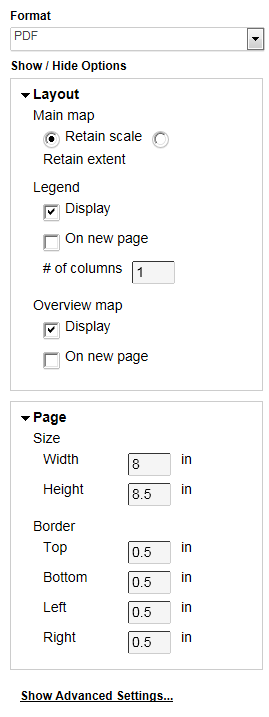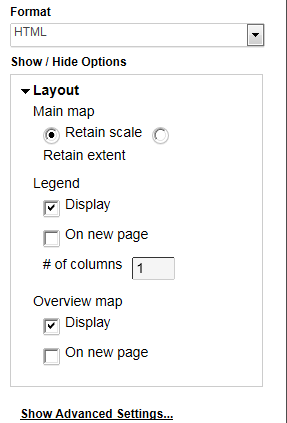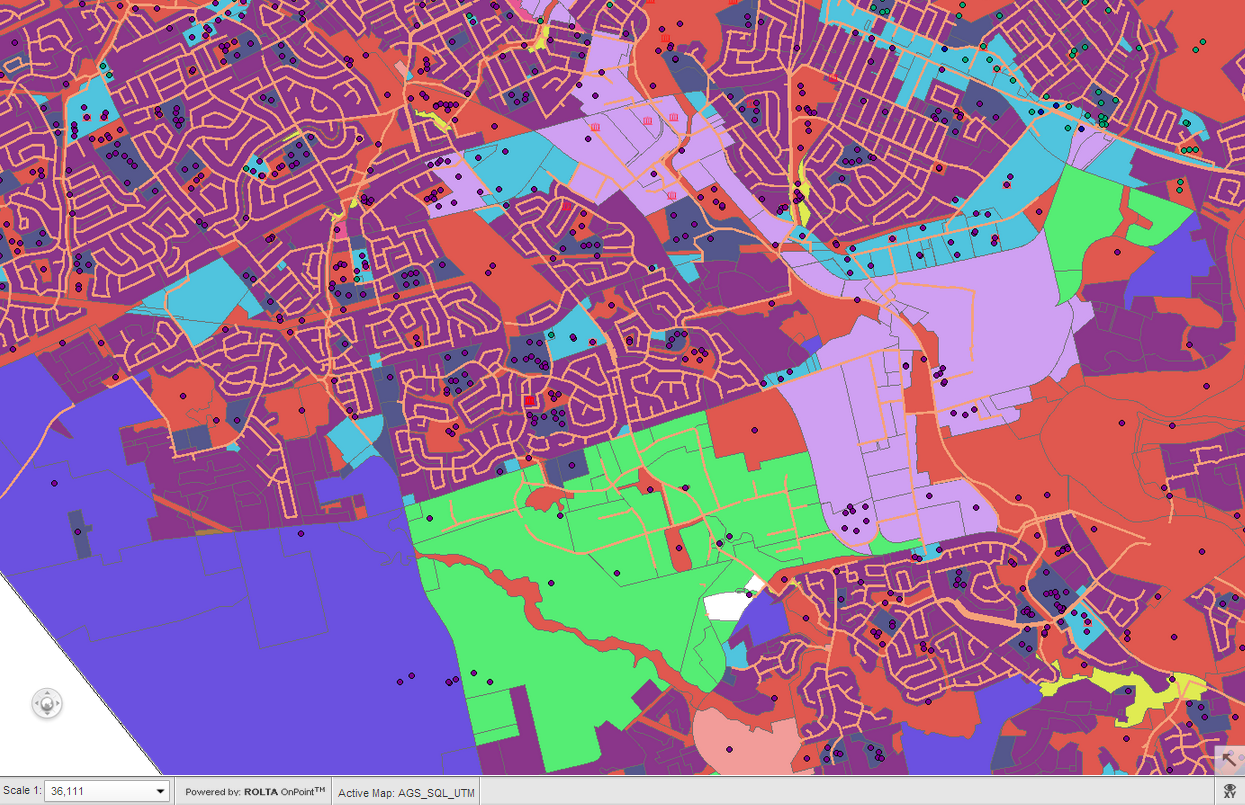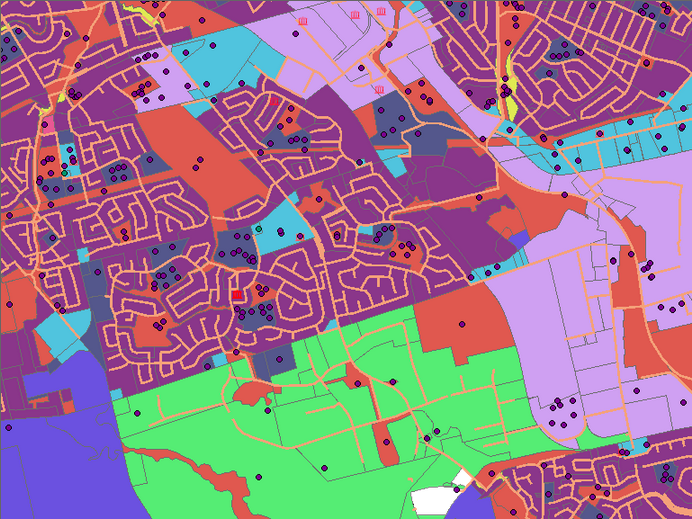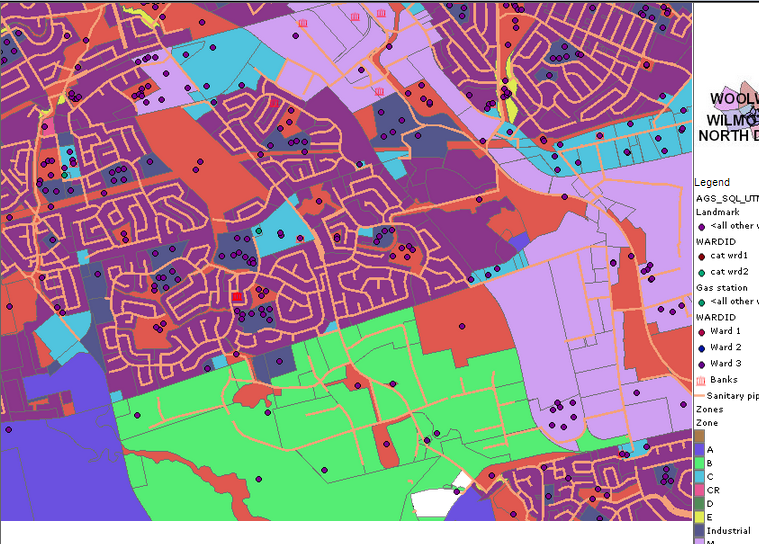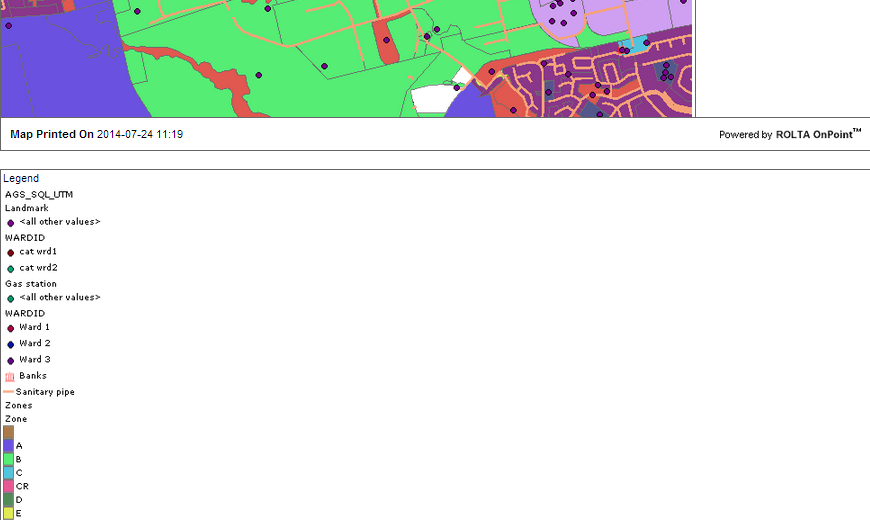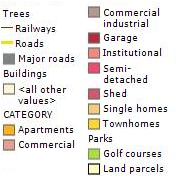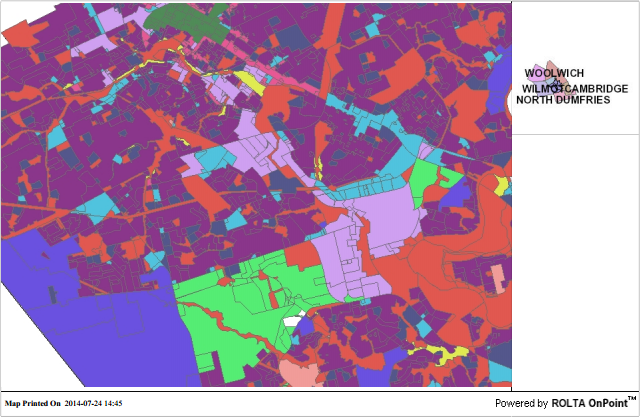The Web Print templates give you more choices to control the layout of the printout of the map than the Simple Map and Map with Selections templates. Web Print may not be available, however, if it has not been enabled by your administrator. Using a Web Print template, you can print the map area with or without search and selection results, the overview map or legend. There are numerous other choices including orientation. See the procedure below and EasyMap options described in Web Print options described
|
2.
|
On the Command bar, click the Print icon
|
|
3.
|
From the Print Templates field, select the Web Print as map type with page orientation either as Landscape or Portrait. The options in the Print window changes to enable the user to configure the settings for Web Print.
|
|
5.
|
In the Show/Hide Options section, expand Layout and Page. See the descriptions for the print options in Web Print options described. Specify the options you want and continue with the next step in this procedure.
|
|
6.
|
From the Format field, select either HTML or PDF. An HTML map opens in a browser application while a PDF map opens with a PDF reader application. This applicable application must be installed before you can print the map.
|
|
7.
|
Click Print.
|
The PDF document printed from a web print in landscape mode may contain more than one page to accommodate notes.
Review the descriptions of the Web Print settings below and specify appropriate values to suit your purposes. Not all options may be available if they have not been enabled by your administrator.
In the Main Map section, select this option to print the map at its current scale. The area covered by the map, however, may change to accommodate the scale.
In the Main Map section, select this option to print the map at its current extent. The map scale, however, may change to preserve the same area covered by the currently displayed map.
|
Retain Scale option is selected, and extents are not maintained
|
Specify the number of columns for the legend layout. Figure 42 shows a legend displayed in two columns.
|
If the label text wraps inside a column, you have to increase the width of the legend or have it display on a new page.
|
In the Overview Map section, select the option to separate the overview map on a different page from the main map image.
Specify the margins of the printable area on the page. By default there are margins of 0.5 inches on every side of the page.
Specify the height and width of the legend. If the legend is too wide it will encroach on the map image unless you have the legend set up to display on a new page.
|
Because the legend width is fixed, depending on the number of symbols and the symbol sizes, the legend height can in fact be more than what you specify. In HTML output, even if the resulting height is more than what you specify, the legend image will be displayed in its full height because HTML output can expand to fit the contents. However, in PDF output, the space allocated to the legend is constrained by the paper size and the main map size. Therefore, if the resulting image size is more than the space available, the legend image will shrink to fit the space.
|
Specify the height and width of the overview map. If the overview map is too wide, it will encroach on the map image unless you have the overview map set up to display on a new page.