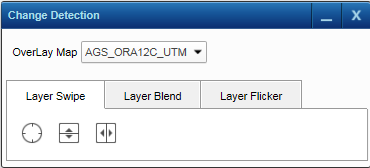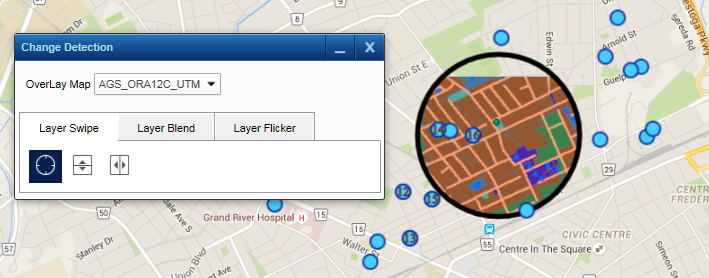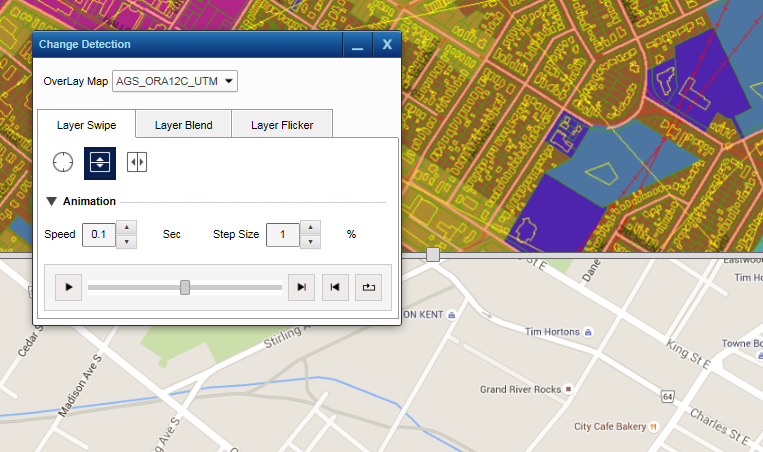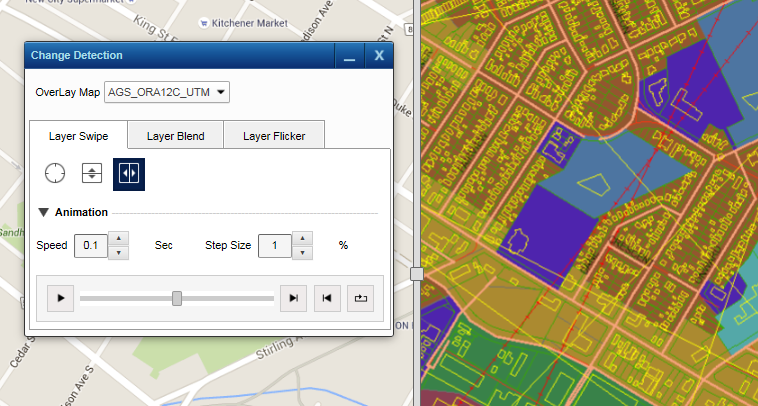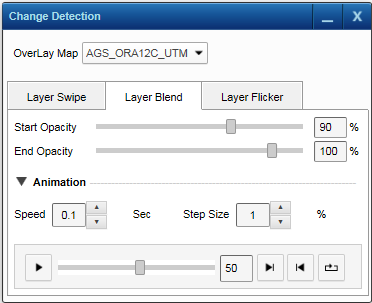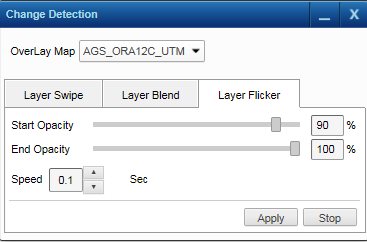|
1.
|
|
2.
|
On the Map Tools pane, click the More Tools button and then select Change Detection. The Change Detection window opens.
|
|
4.
|
To swipe a layer, click the Layer Swipe tab.
|
This option allows you to horizontally swipe the map. In addition, you can set the animation and adjust the speed and step size.
|
b.
|
To set the speed of the animation, type the specific speed value seconds in the Speed field
|
|
c.
|
To set the step size of the animation, type the specific value percentage in the Step Size box
|
This option allows you to vertically swipe the map. In addition, you can set the animation and adjust the speed and step size.
|
b.
|
To set the speed of the animation, type the specific speed value seconds in the Speed field
|
|
c.
|
To set the step size of the animation, type the specific value percentage in the Step Size box
|
|
6.
|
To blend the layer, click the Layer Blend tab. This option allows you to fade out a particular layer while fading in another layer.
|
|
•
|
|
a.
|
To set the speed of the animation, type the specific speed value seconds in the Speed field
|
|
b.
|
To set the step size of the animation, type the specific value percentage in the Step Size box
|
|
7.
|
To flicker a layer, click the Layer Flicker tab. This option allows you to view the layers beneath a particular layer by turning it off and on
|
|
•
|
|
•
|
Speed: To set the speed of the animation, type the specific speed value seconds in the Speed field
|
|
8.
|
Click Apply to apply the settings.
|
|
9.
|
Click Stop to stop the flickering.
|