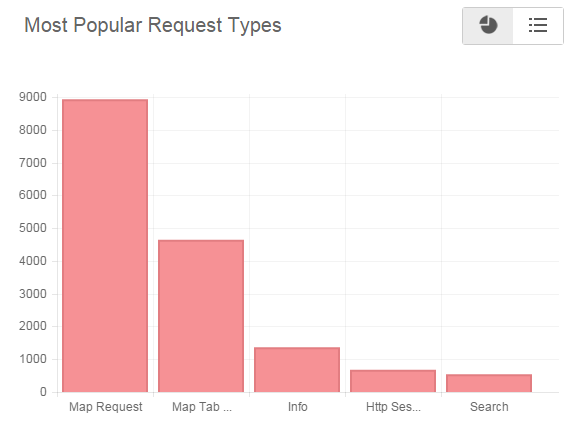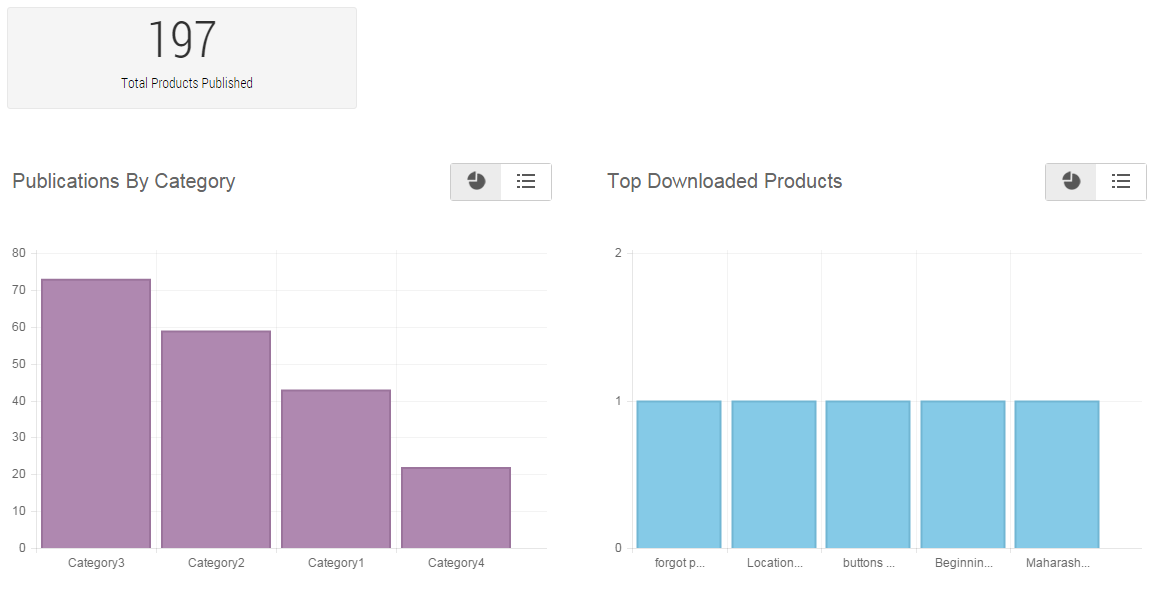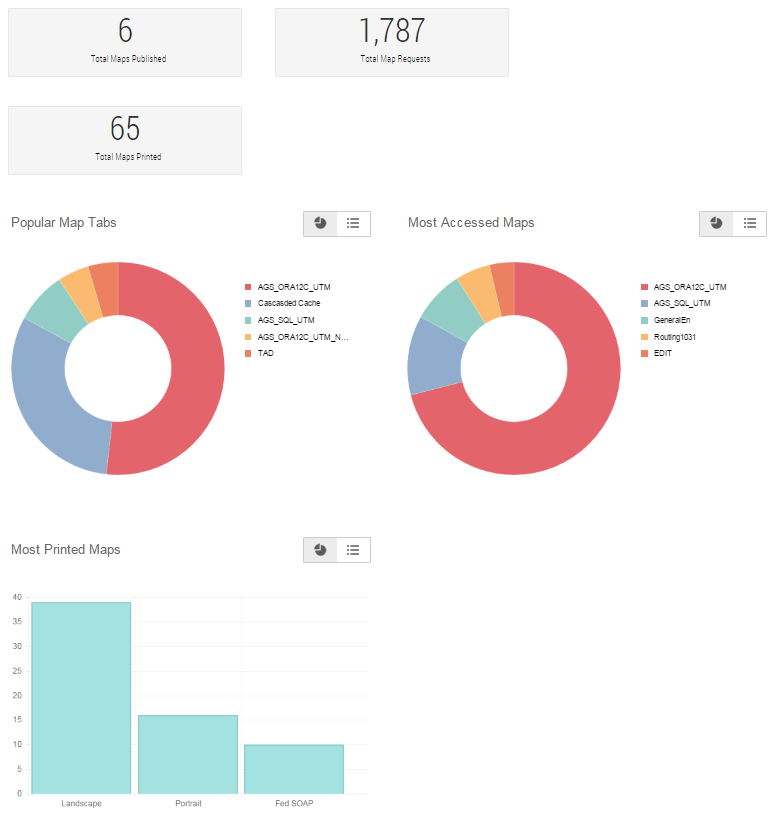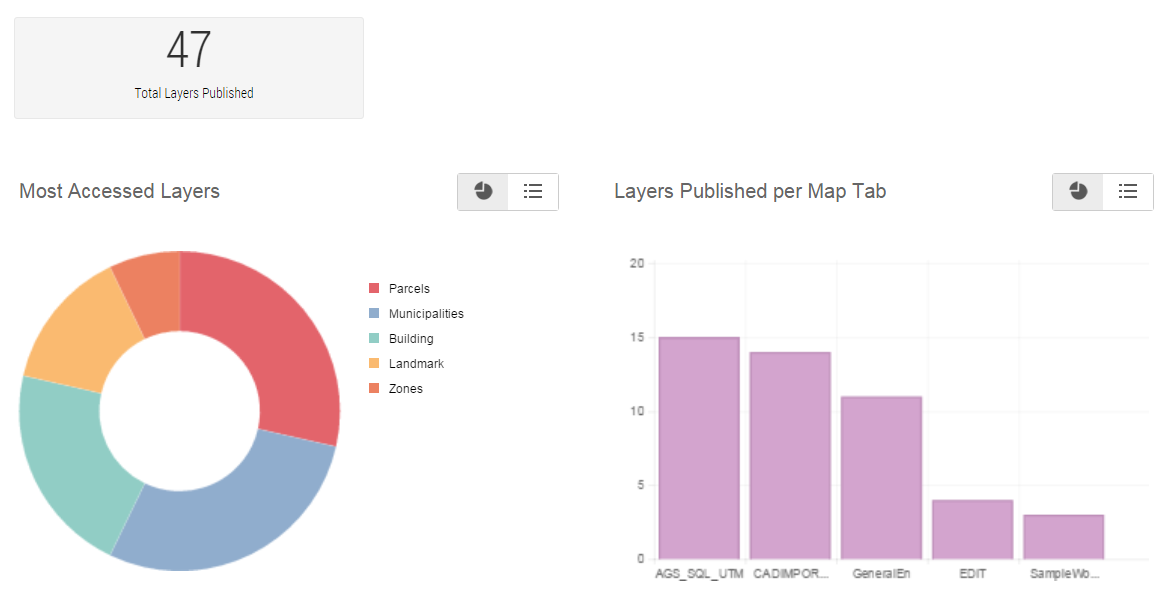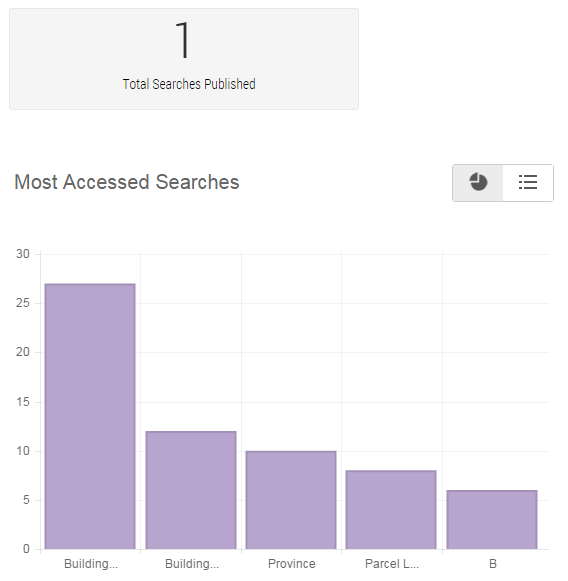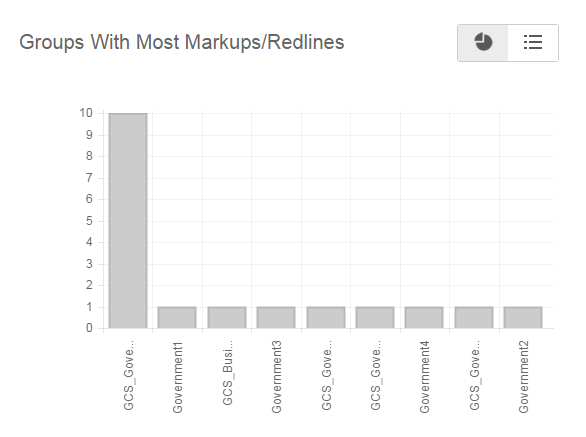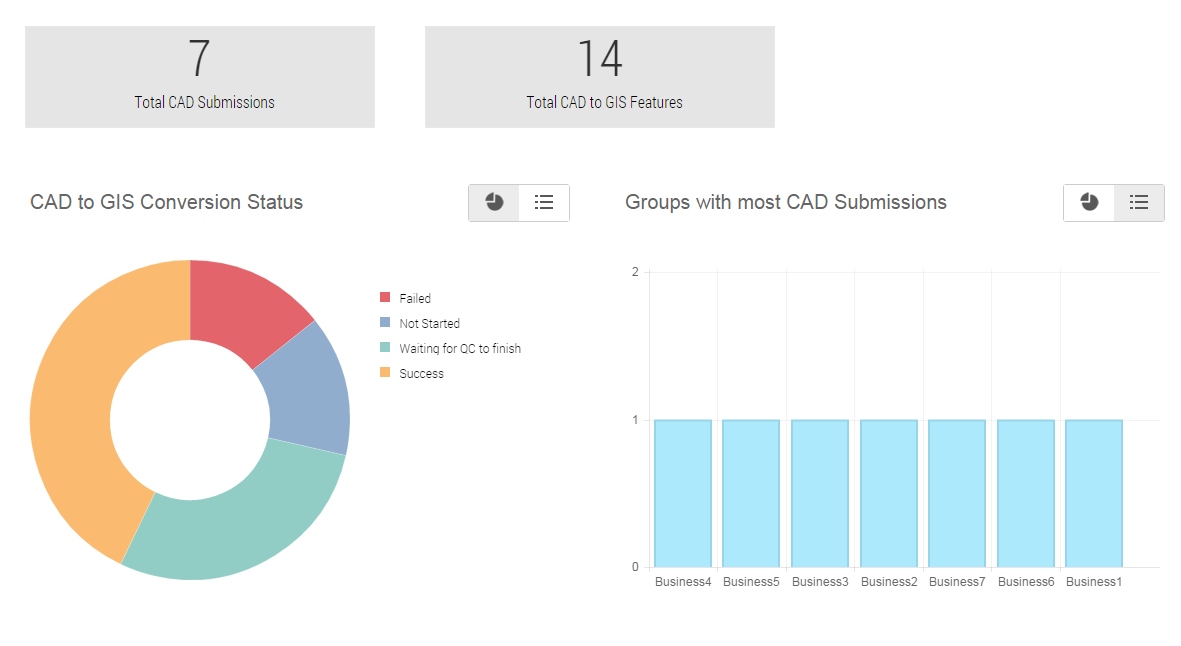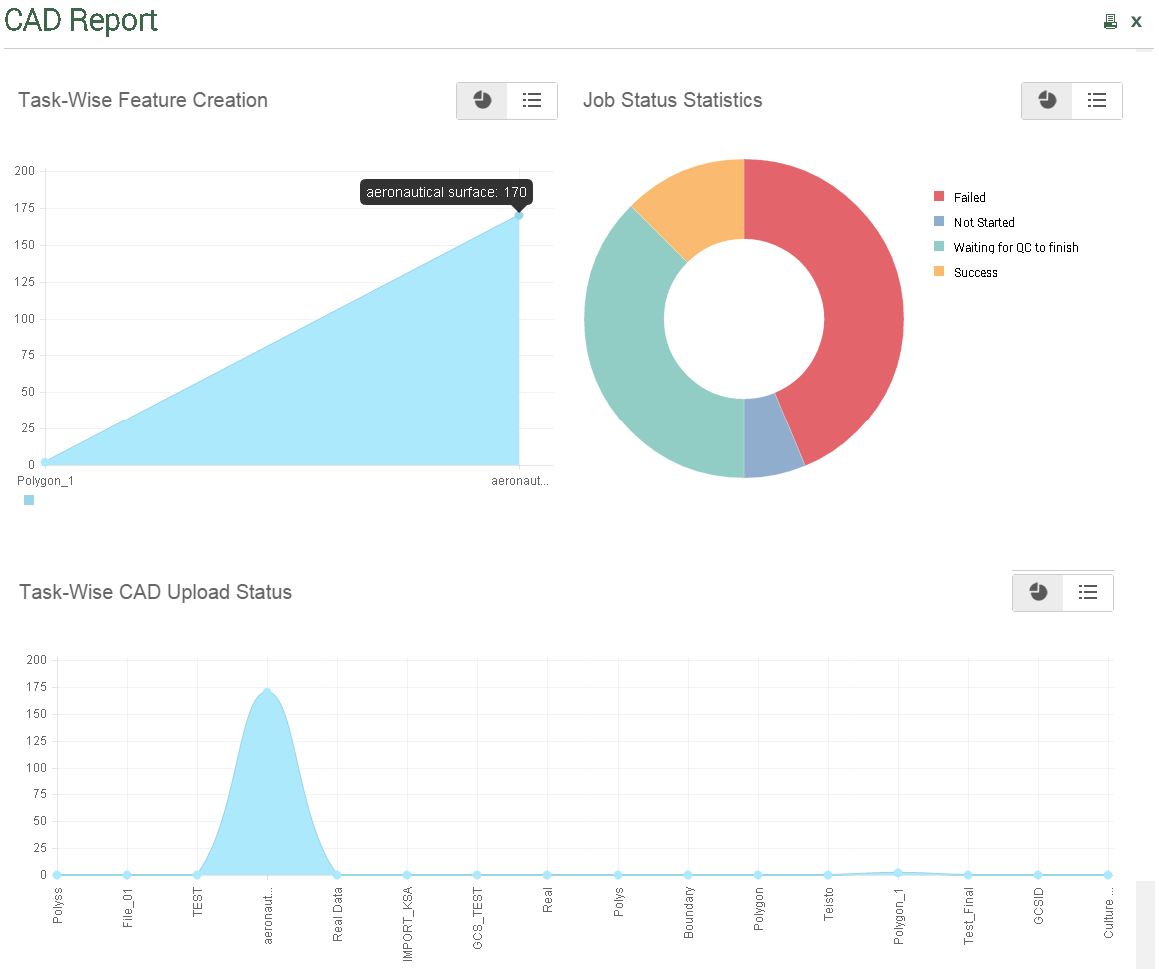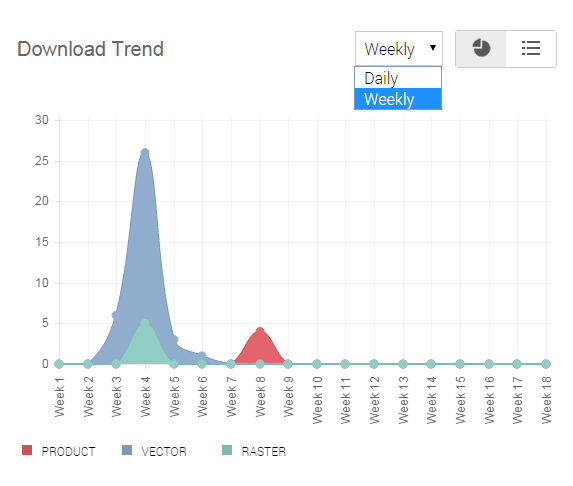|
•
|
|
•
|
|
•
|
|
•
|
|
•
|
|
•
|
|
•
|
In this example, the report is in graphical format. For more information on viewing reports in different formats, see Viewing the Reports in Tabular and Graphical Format.
In this example, the reports are in graphical format. For more information on viewing reports in different formats, see Viewing the Reports in Tabular and Graphical Format.
In this example, the reports are in graphical format. For more information on viewing reports in different formats, see Viewing the Reports in Tabular and Graphical Format.
In this example, the reports are in graphical format. For more information on viewing reports in different formats, see Viewing the Reports in Tabular and Graphical Format.
In this example, the reports are in graphical format. For more information on viewing reports in different formats, see Viewing the Reports in Tabular and Graphical Format.
In this example, the reports are in graphical format. For more information on viewing reports in different formats, see Viewing the Reports in Tabular and Graphical Format.
In the CAD section, when the Groups with most CAD submissions report is displayed in tabular format, the name of organisations appear as hyperlinks. Click any hyperlink to open CAD Report for the selected organisation. For more information on viewing reports in different formats, see Viewing the Reports in Tabular and Graphical Format.
In this example, the reports are in graphical format. For more information on viewing reports in different formats, see Viewing the Reports in Tabular and Graphical Format.